About Endgame
Endgame enables you and anyone at your company to deeply understand your customers and prospects. Consider Endgame a single sheet of music for the entire team to use for sales and account management use cases such as company research, meeting prep, account planning, deal review, handoffs, and more. After you login with your Salesforce credentials, you’ll be presented with Endgame’s home page. On the home page you can query across multiple accounts. Here you can explore prompts that cover the entire breadth of the accounts in your organization. Ask questions that target your book of accounts, explore organizational trends, provide insights about your team’s sales strategies, and more. You can also ask targeted, single account questions from this page as well as from the specific account detail pages.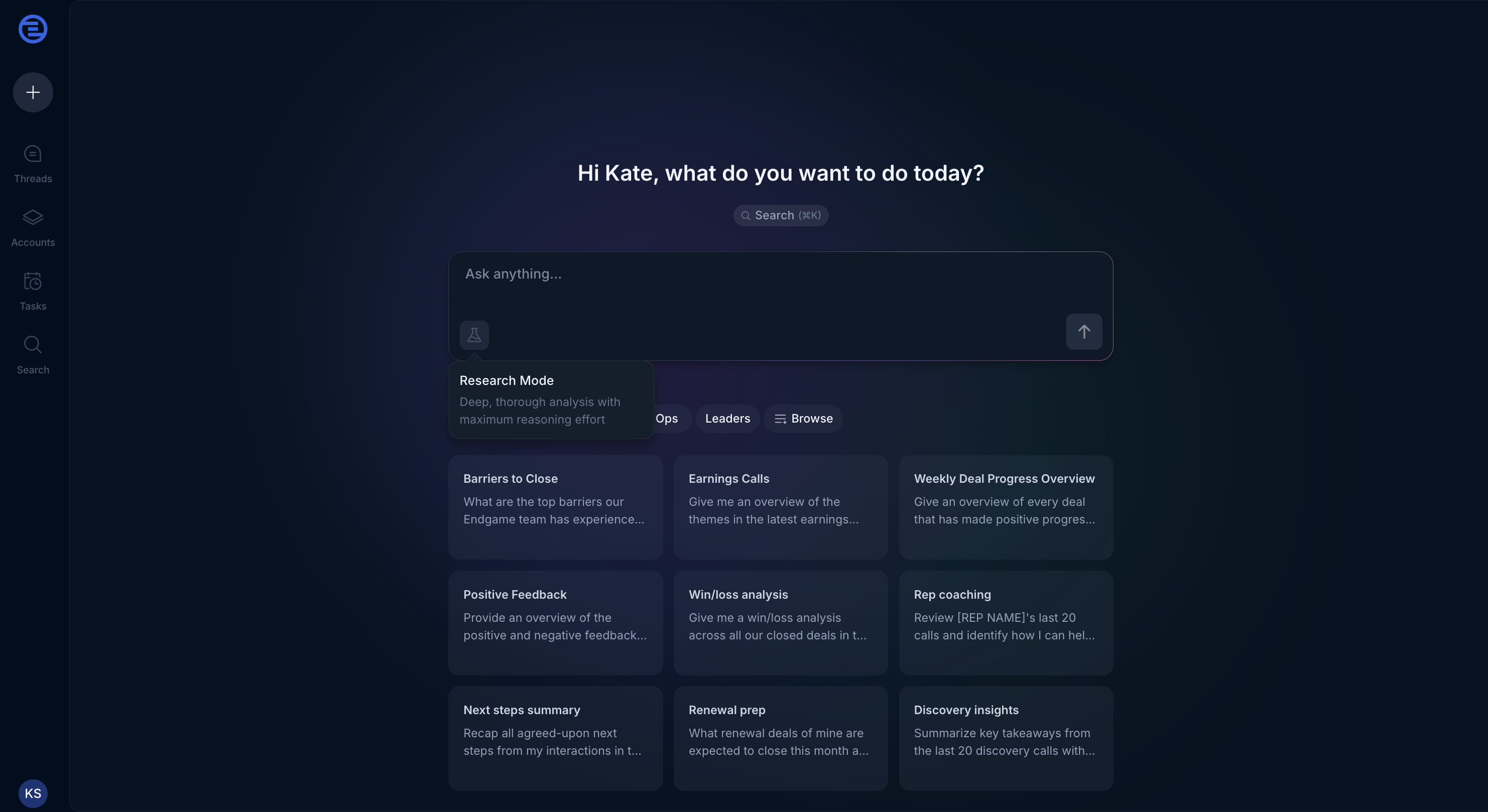
Endgame home page
Navigating cross-account thread history
You can view your non-account specific thread history in the Thread List view accessed in the left-hand navigation. Your targeted account thread history lives in that account’s Library.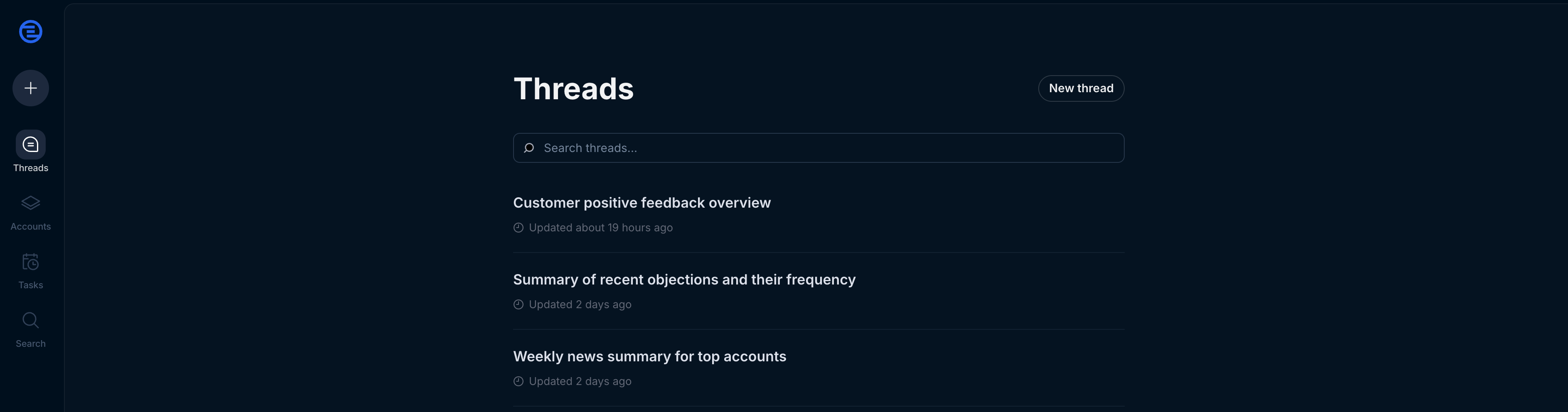
Multi-account thread list
Search for accounts or chat threads
Open search by clicking on the search button in the home page or the search option in the left-hand navigation. Type in the name of the company or thread title you want to research. Doing so will pull up accounts and threads to select from — simply click the appropriate account and you’ll be taken to the Account Detail page or the corresponding thread.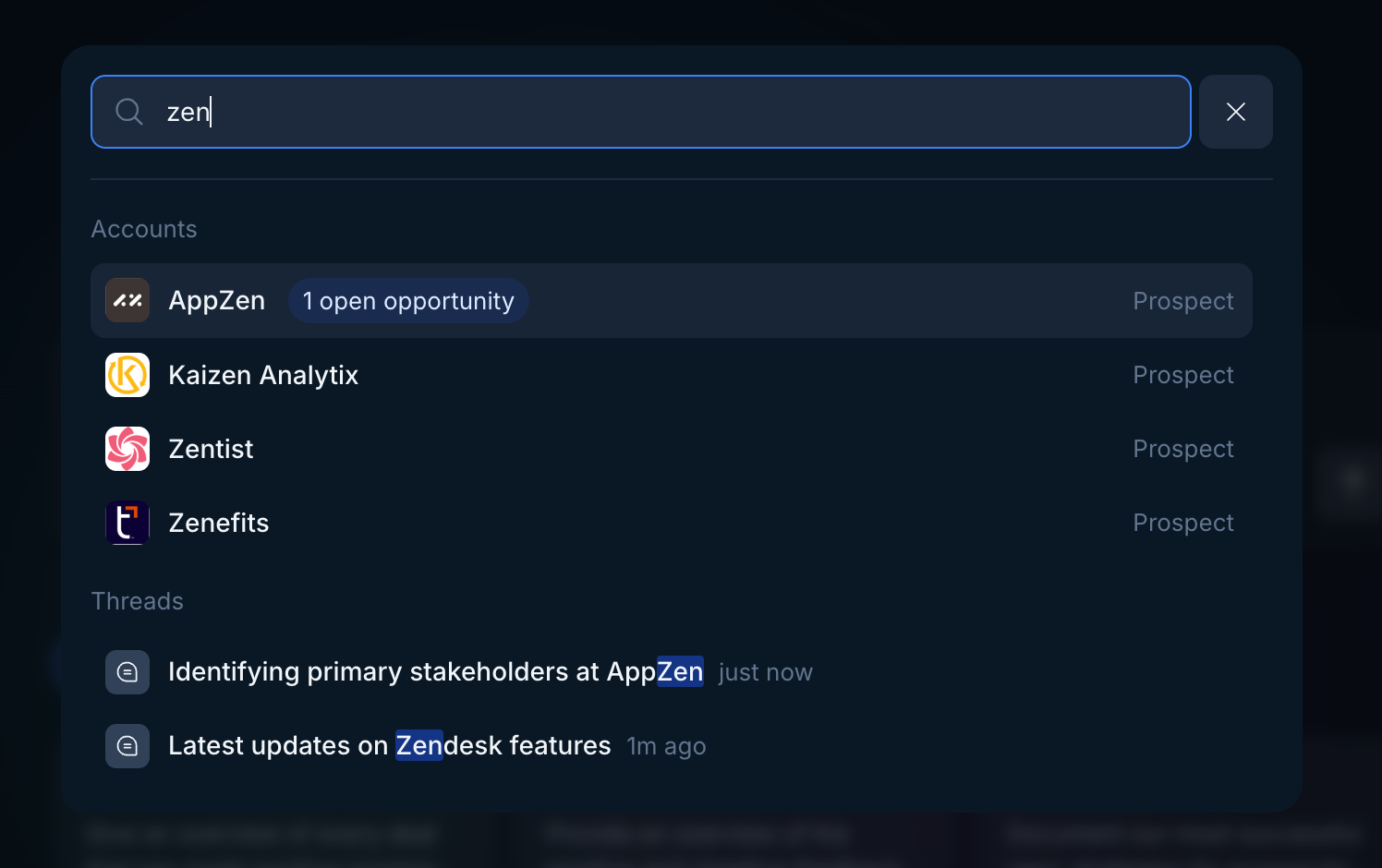
Search modal
You can also directly go to search via
cmd+k from any page or by clicking the search icon in the left-hand navigation.Important: The only companies you will see are those with Account records in Salesforce that Endgame has been given access to.
Accounts page
Alternatively, navigate to the Account List page by clicking the stack icon in the left-hand navigation. There are a few ways to sort and filter this table.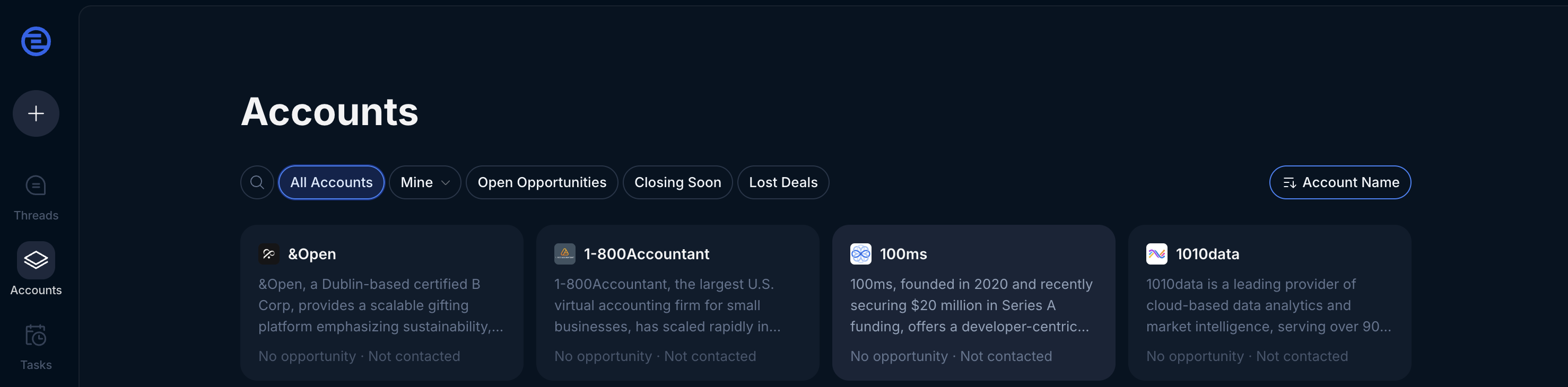
Account list view
Quick filters
You can quickly filter down your accounts by clicking on the filter options in the top left-hand side of the account grid.Filtering by ownership
Clicking on the second filter option, you will see a list of the salesforce users associated with your organization. You can filter your accounts by ownership by selecting a user from this list.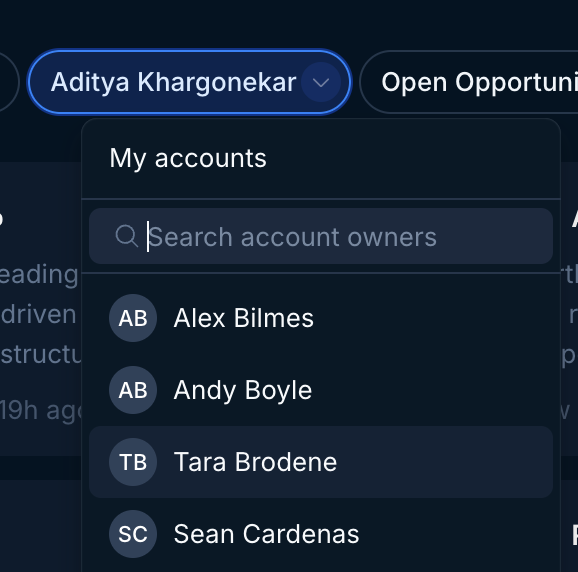
Ownership filter
Sorting
There are a few pre-built ways to sort the list: by Last Viewed, Last Interaction, Account Name, Opportunity Size, Opportunity Close Date, Opportunity Stage, and Opportunity Type. This dropdown menu can be found at the top right of the Account List.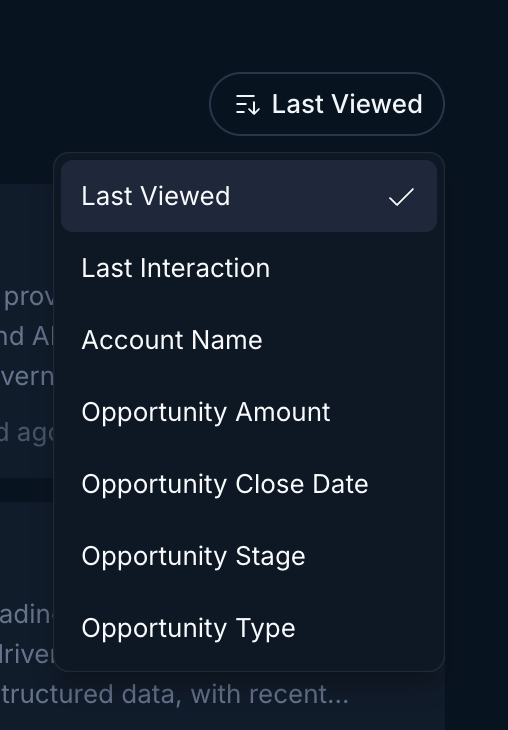
Sorting options
Account detail page
Once you get to an account, you’ll be presented with the Account Detail page. The core concepts within this page: Ask AI (chat), Timeline, Threads, Artifacts, and Files.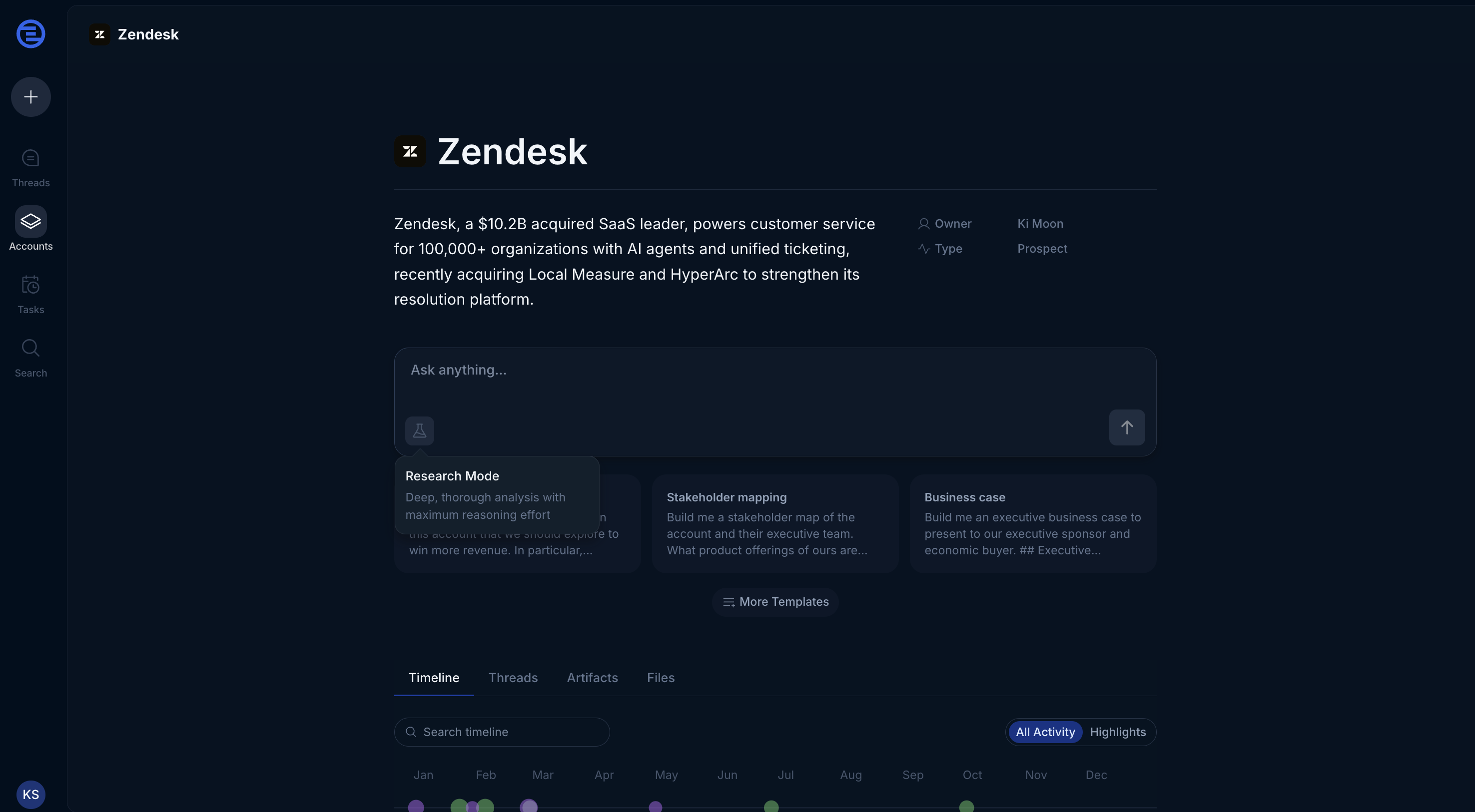
Account detail page
Chat
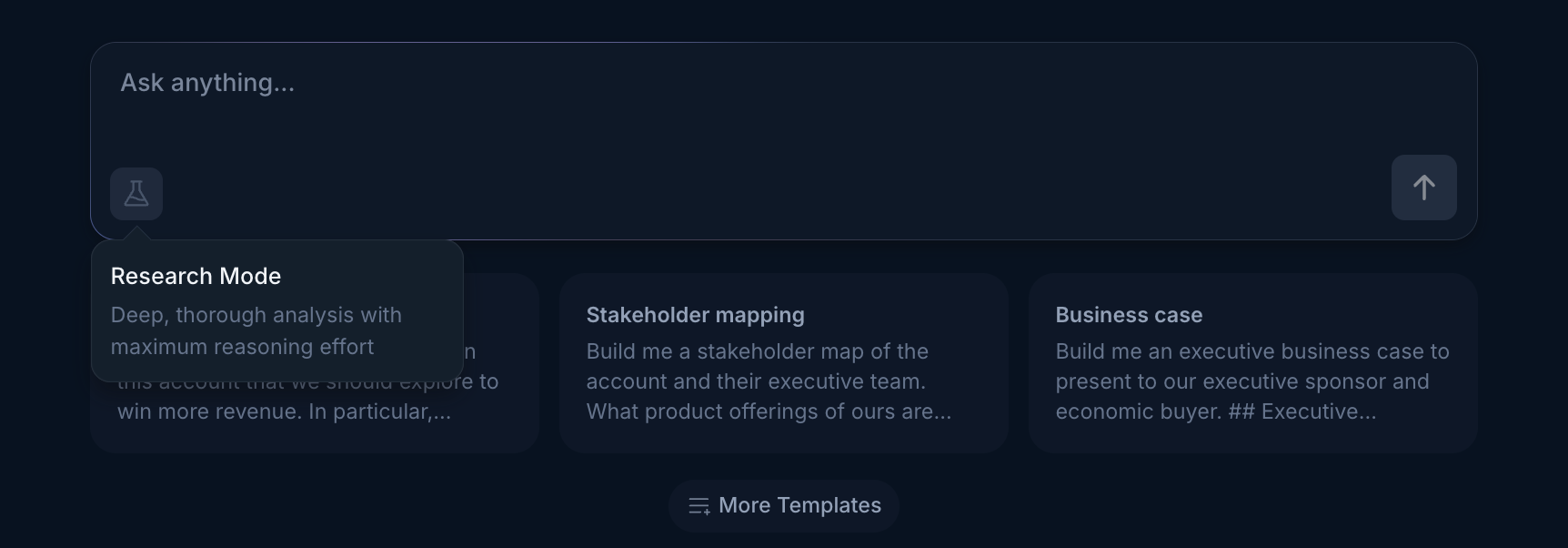
Account chat interface
Timeline
The timeline captures news, job changes, financial highlights such as earnings calls, emails, and calls. It can be very useful for catching up on an account as a manager, or during account transitions/inheritance.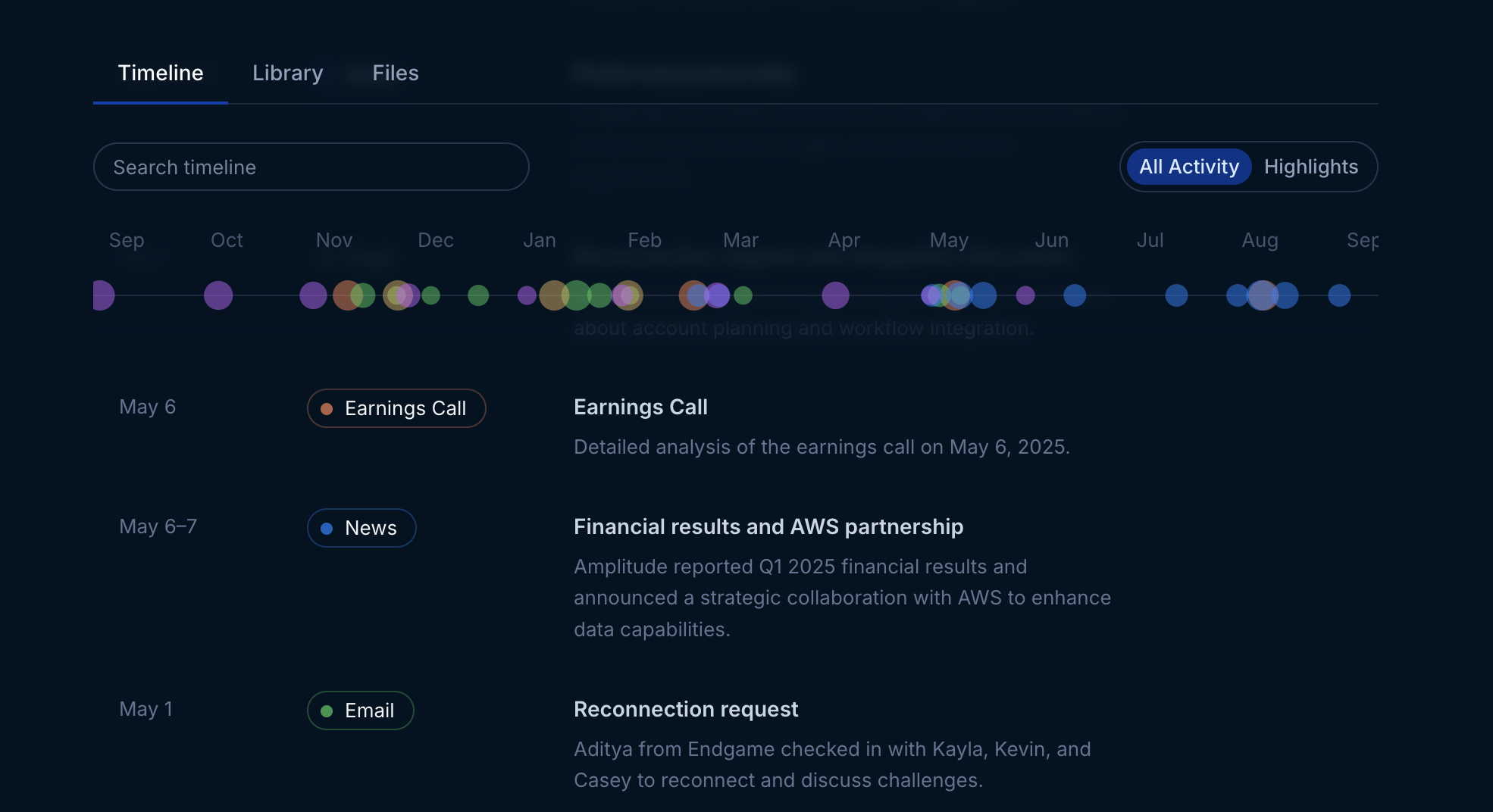
Account timeline
Threads
The Threads tab contains an index of all the threads associated with this account, which is your Ask AI chat history for that account. This allows you to quickly go back to any chat you have had regarding the account as well as provide a mechanism for collaboration with other members of your team. Threads that have not been published are available in this tab and will persist unless they are manually deleted. These Threads are only visible in the Threads tab for the creator of the Thread, though it is still possible to manually share the link to the Thread with other Endgame users.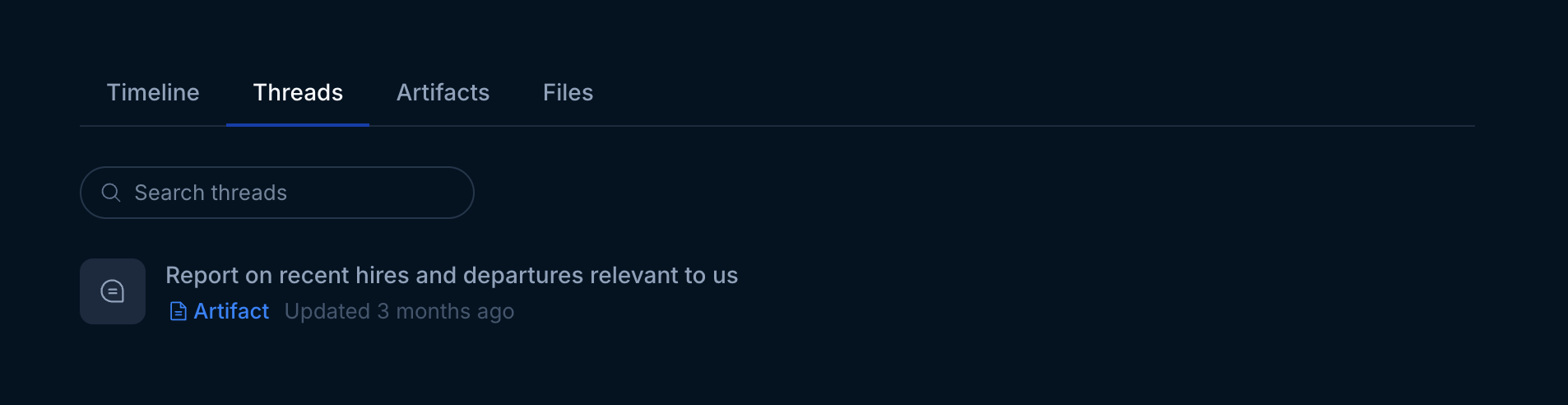
Account threads tab
Artifacts
Artifacts are Threads that have been published, which enables external sharing of a Thread via a link with non-Endgame users. Publishing a Thread will also make the thread public and viewable by other Endgame users in the Account Library.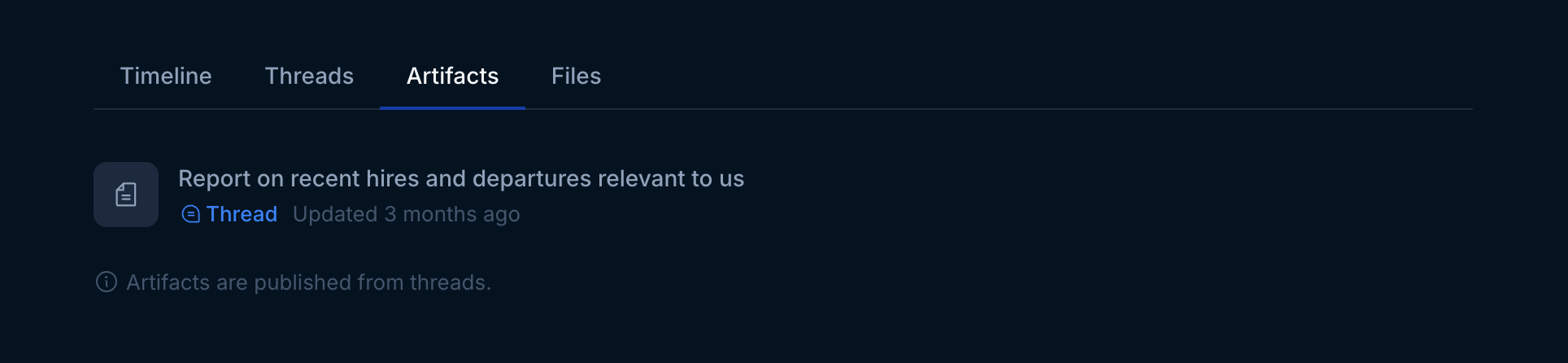
Account artifacts tab
Files
Files is where you can add additional contextual documents to be used to formulate your account chat responses. This is where you can upload and sync meeting notes, usage data, account contracts, account specific decks, and more. More detail on how to use file upload here.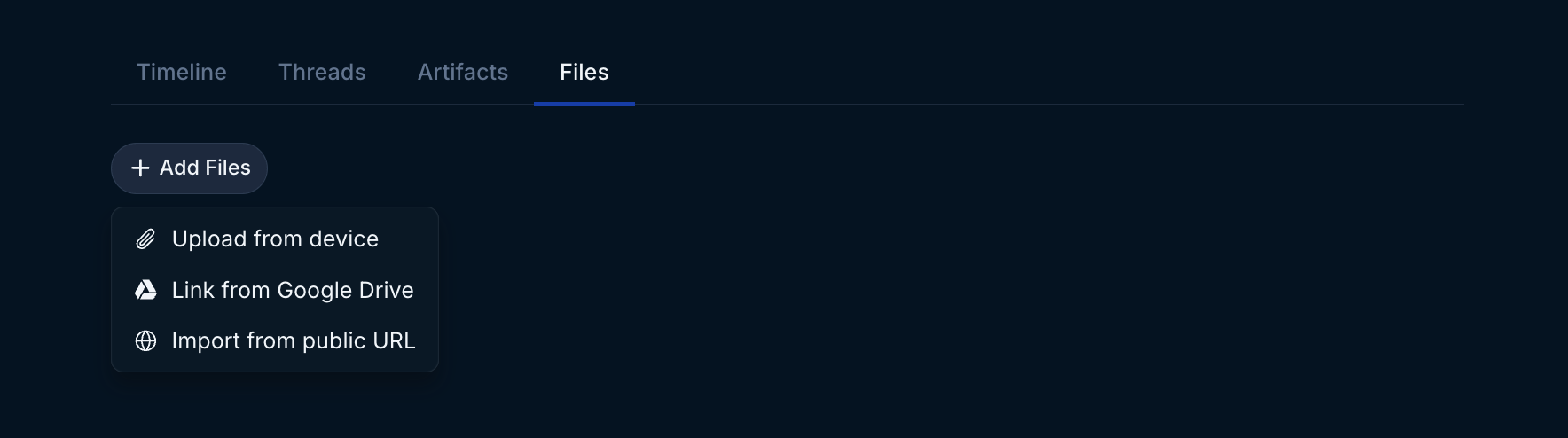
File Upload
Quick navigation tips
Link to accounts in Endgame
You can create direct links into specific accounts in Endgame using the account’s Salesforce ID. Some organizations find this particularly helpful for linking from Salesforce accounts into Endgame. Linking directly to an account in Endgame will open Endgame to the specified account, ready to start a conversation:https://app.endgame.io/accounts/[SALESFORCE ACCOUNT ID]- Replace [SALESFORCE ACCOUNT ID] with the actual Salesforce account ID.
Example: https://app.endgame.io/accounts/0011234567890ABC
Link to start a new thread in Endgame
You can automatically launch a specific prompt associated with an account when the link is clicked by adding the firstMessage parameter:https://app.endgame.io/threads/new?accountId=[SALESFORCE_ACCOUNT_ID]&firstMessage=[YOUR_ENCODED_QUERY] - Replace [YOUR_ENCODED_QUERY] with the actual encoded prompt.
Important: The query text must be URL-encoded (i.e. spaces become + signs). For example: Spaces → + or %20.
https://app.endgame.io/threads/new?accountId=0011234567890ABC&firstMessage=Generate+a+MEDDPICC+and+risk+mitigation+analysis+on+this+account