Adding the App
1
Navigate to Configuration
Navigate to the integrations page. Only Endgame Admins can configure organization integrationsIf needed, login to your Endgame account via Salesforce
2
Start Setup
From the integrations page, click “Connect” to kick off the Zoom authentication process.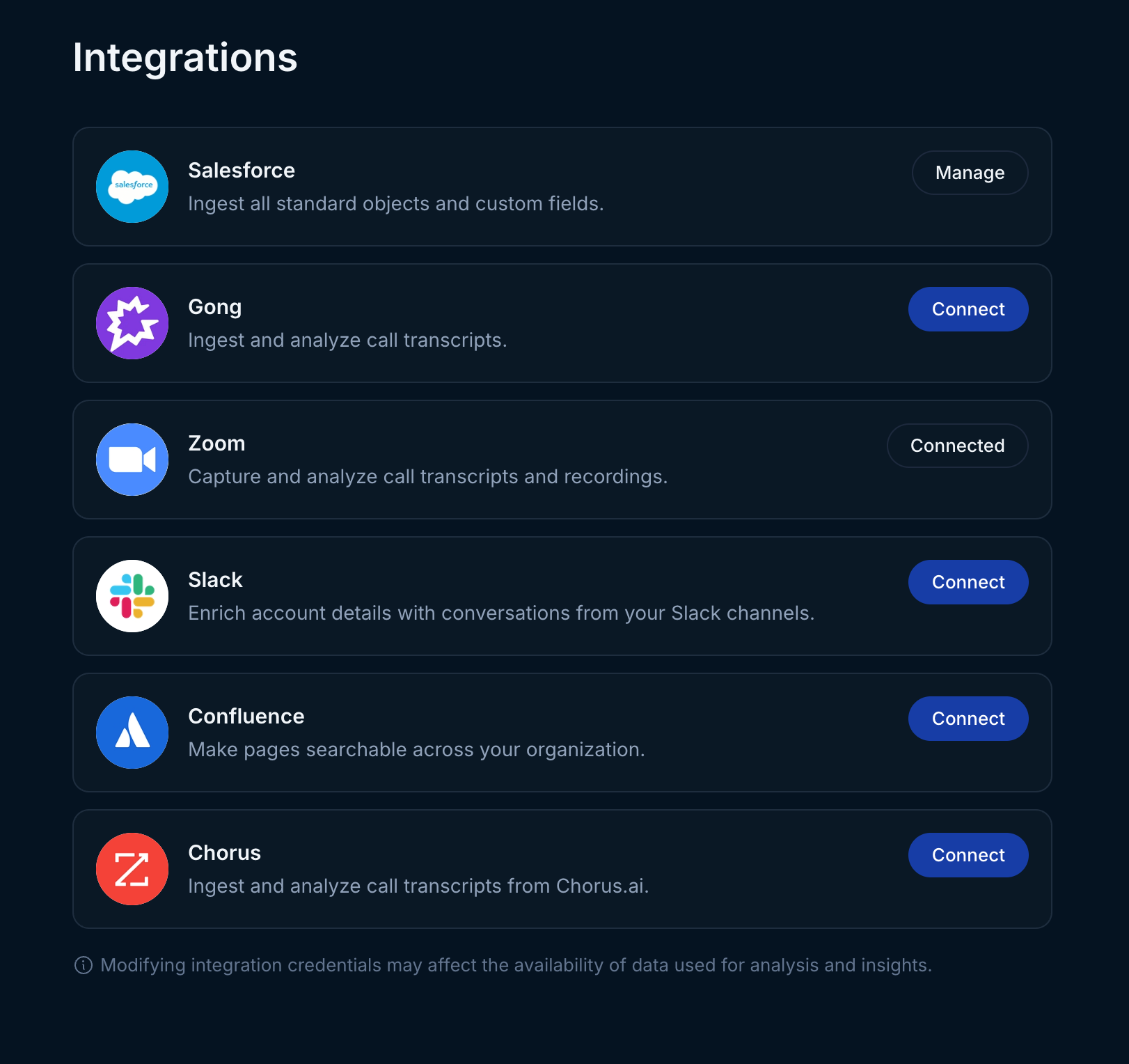
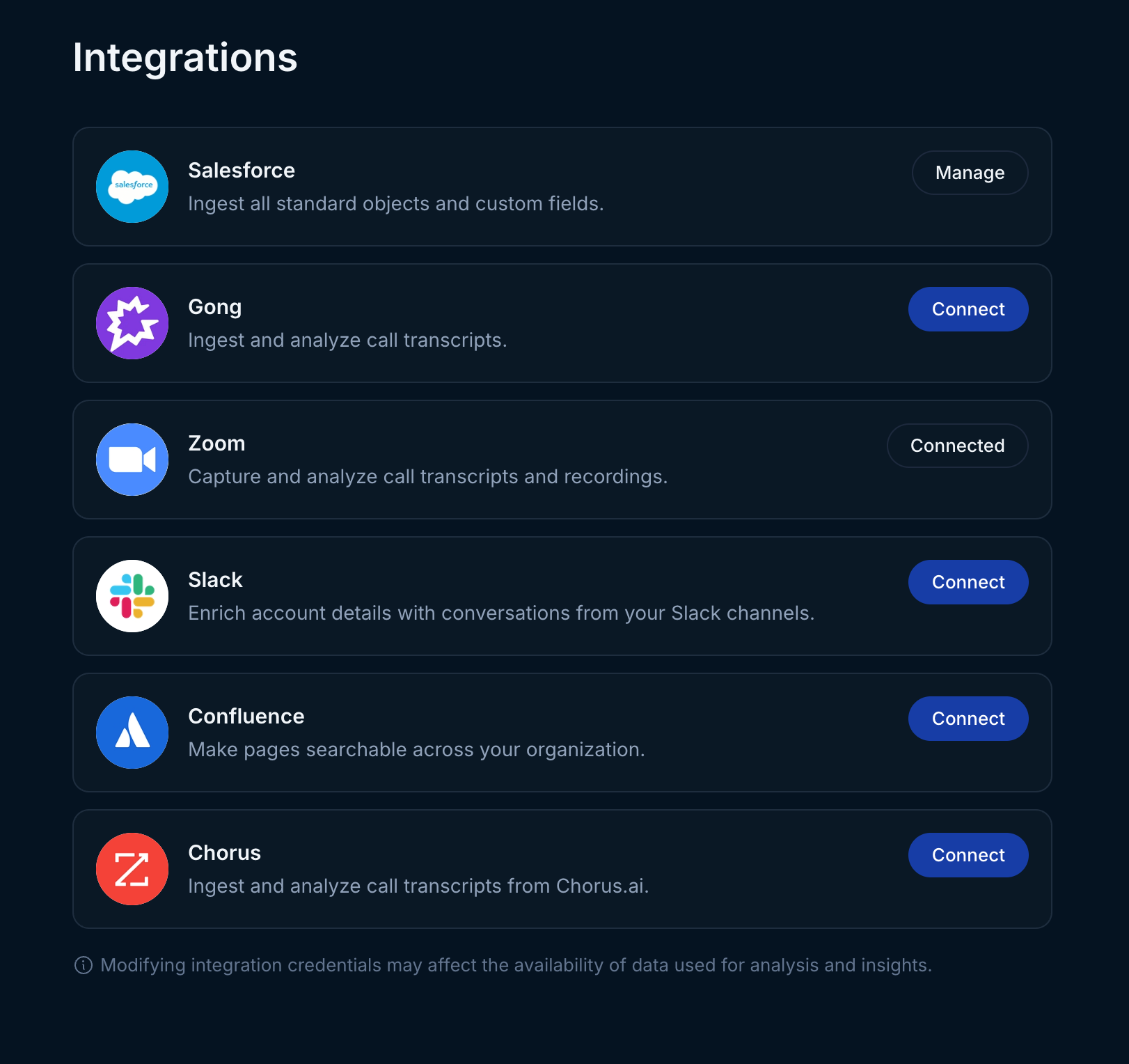
3
Grant Access
In the resulting page, click “Allow” to grant Endgame access to your Zoom Account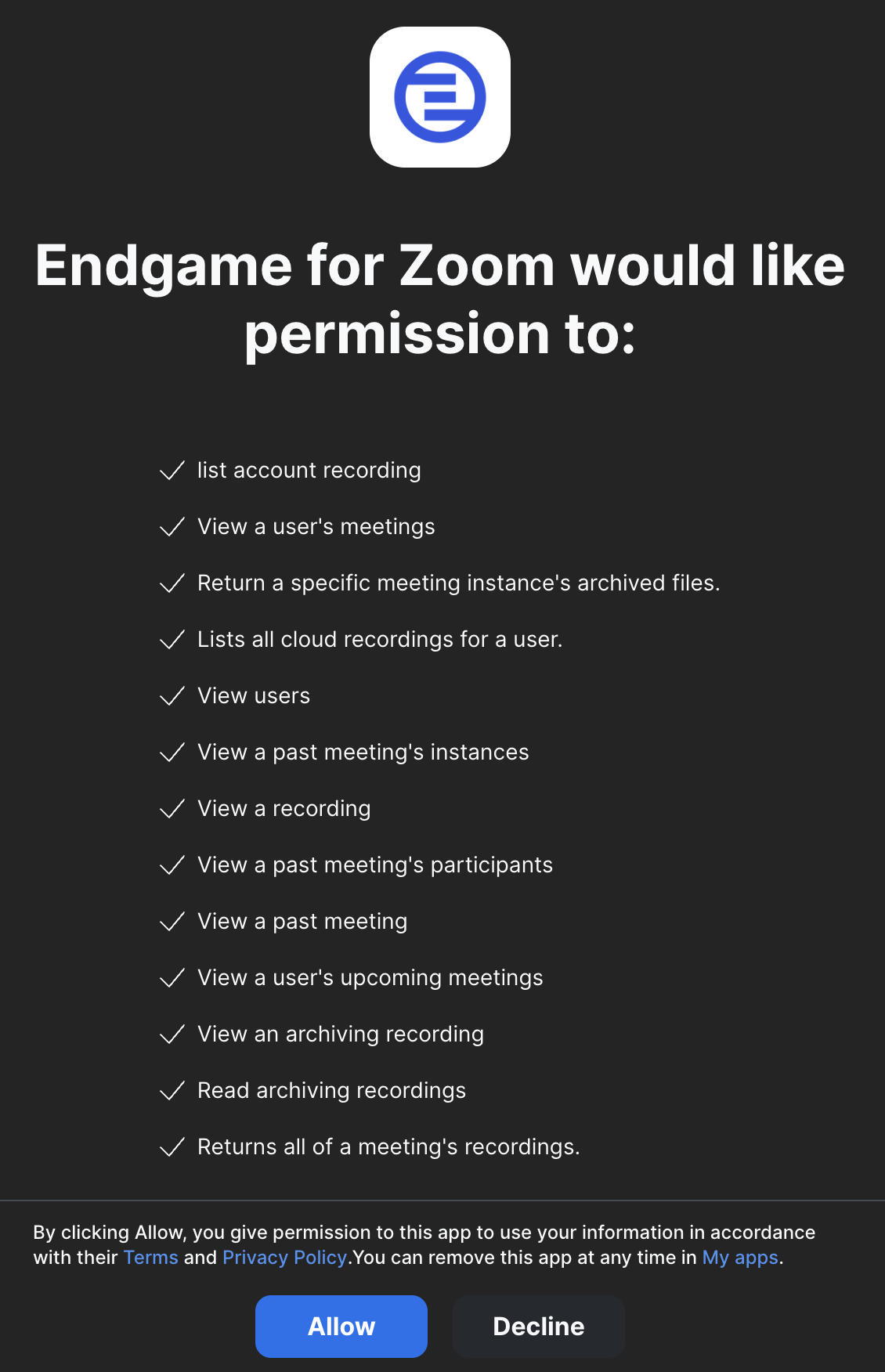
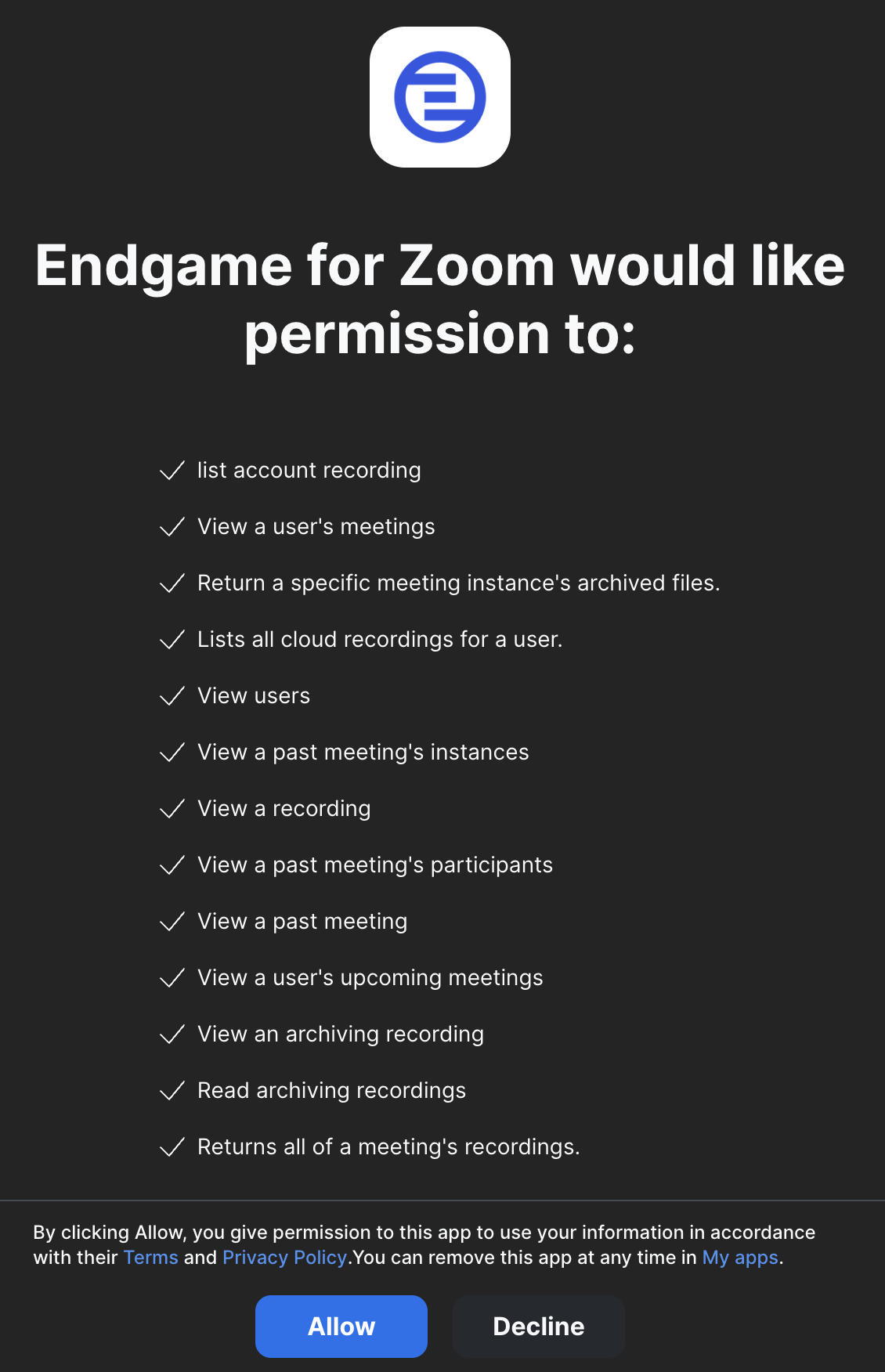
Usage
That’s it! Now that you’ve connected Zoom to Endgame, we’ll automatically ingest your data into our systems and present our insights in Endgame. Endgame accesses meetings (both past and upcoming), their participants, and recordings. Within Endgame, this allows us to show meetings that you’ve had on an account, which opportunities they’re associated with, and to help build a robust picture of your interactions with customers and contacts.Removing the App
1
Access Zoom Marketplace
Log in to your Zoom account and navigate to the Zoom App Marketplace
2
Find Endgame App
Click Manage → Added Apps, or search for the ‘Endgame for Zoom’ app
3
Remove App
Click ‘Remove’
- When the app is removed, Endgame will not surface new meetings or transcript information.
- Endgame does not automatically remove data when the app is removed - contact [email protected] with data removal requests.
Troubleshooting
Connecting to the Zoom API requires that the connecting user is a Zoom AdministratorContact Support
We’d love to hear from you! You can reach us at [email protected]. Support Availability:- Monday - Friday, 10AM - 4PM Pacific Time, excluding public holidays
- Initial Response SLA: 1 business day