Export Threads
Export as PDF, DOCX, Markdown, HTML
To export content in PDF, DOCX, Markdown, or HTML format, access the Export menu at the end of any thread message and select your preferred format. The file will download automatically to your device.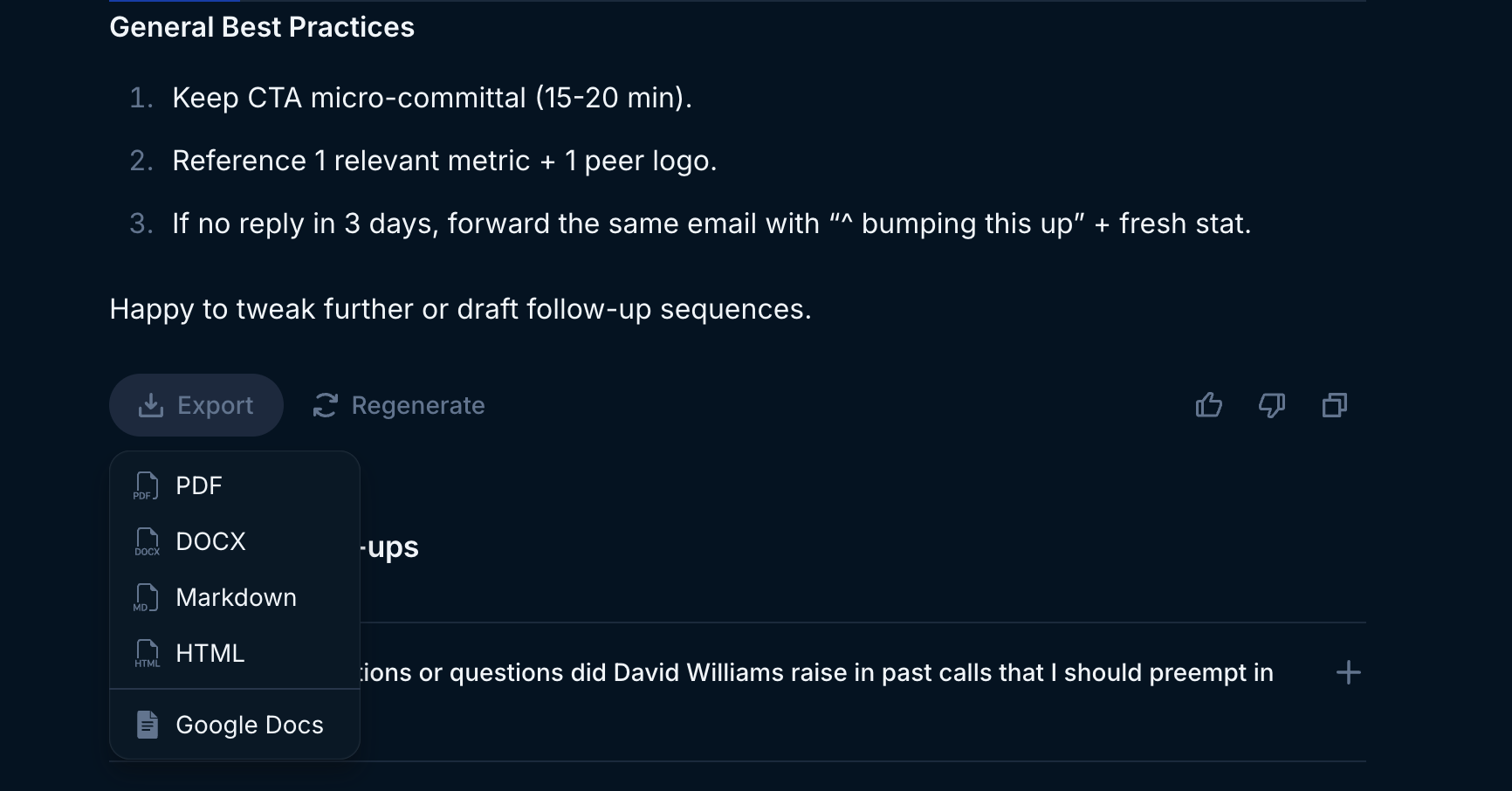
Export thread message
Export to Google Docs
To export directly to Google Docs, access the Export menu at the end of any thread message and select the Google Docs option. If you’re already authenticated with Google, your thread message will automatically open in Docs. Otherwise, you’ll need to complete the Google authentication process before attempting to export again.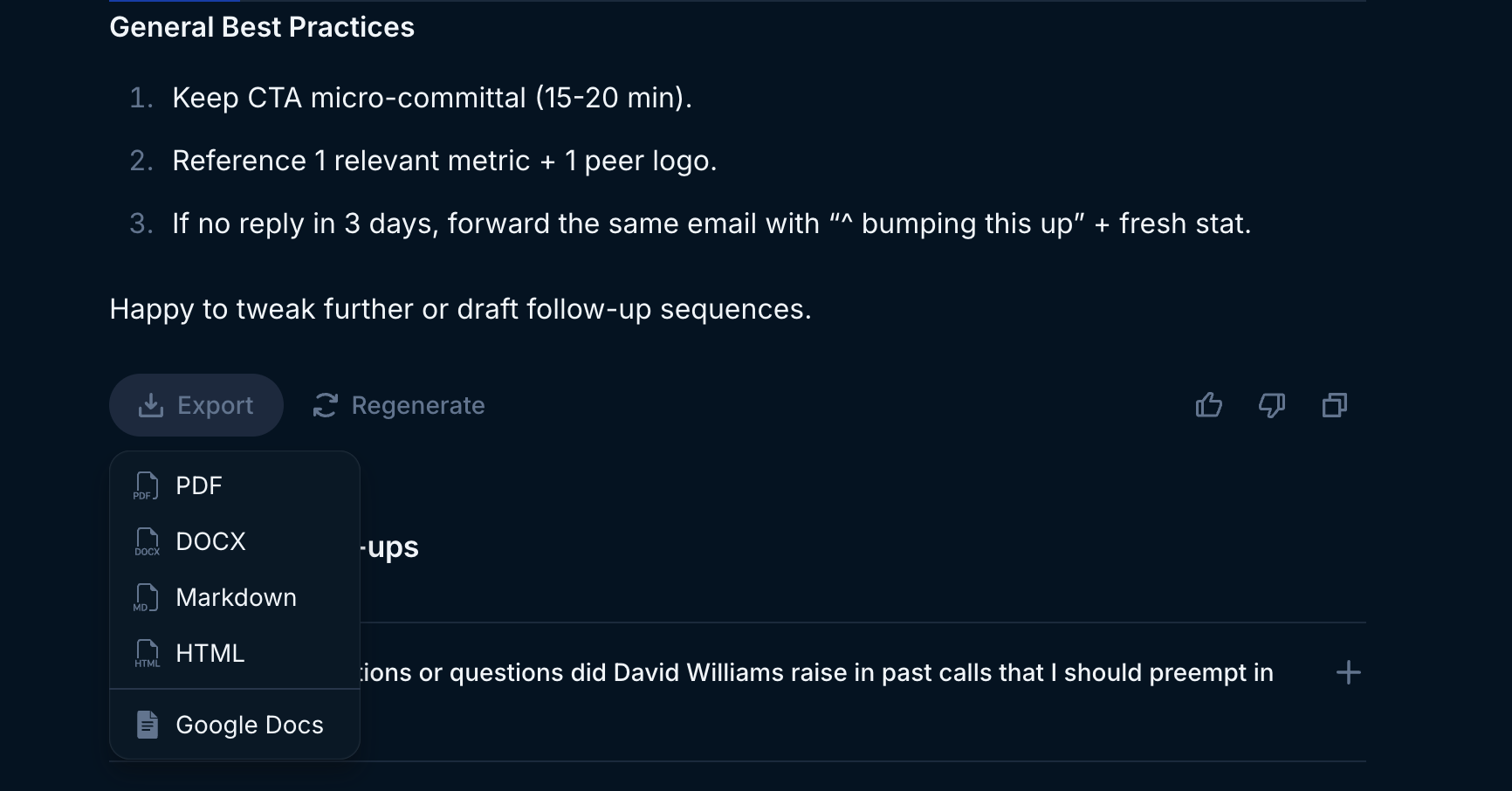
Export to Google Docs
Export Tables
Copy table as CSV
To copy table content in CSV format, hover over the desired table and select the “Copy table to clipboard” option. You can then paste the content directly into any spreadsheet application.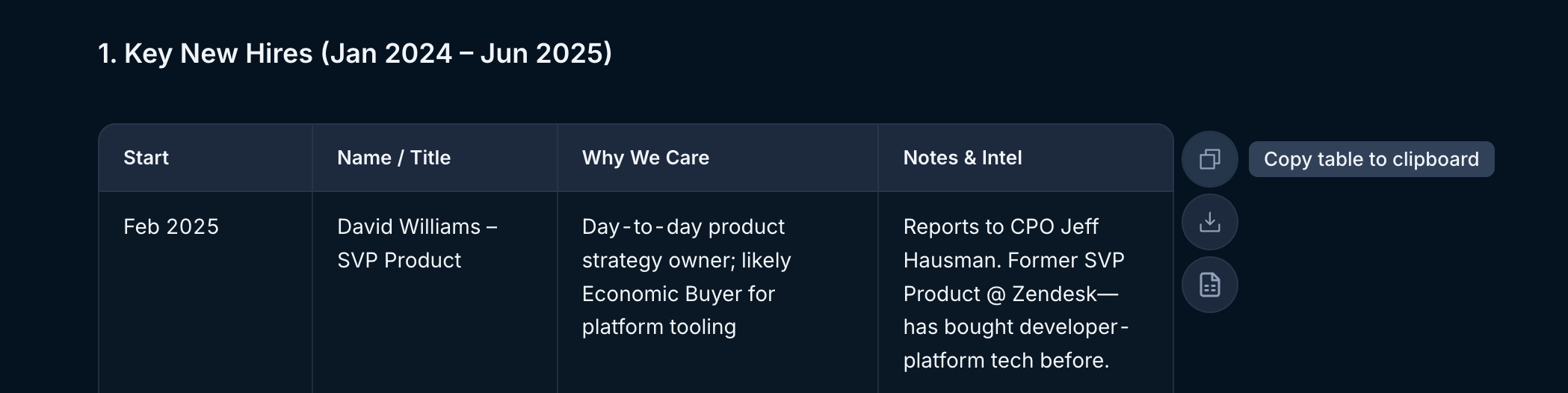
Copy table as CSV
Download table as CSV
To download table content as a CSV file, hover over the desired table and select the “Download table as CSV” option. The file will automatically download to your device.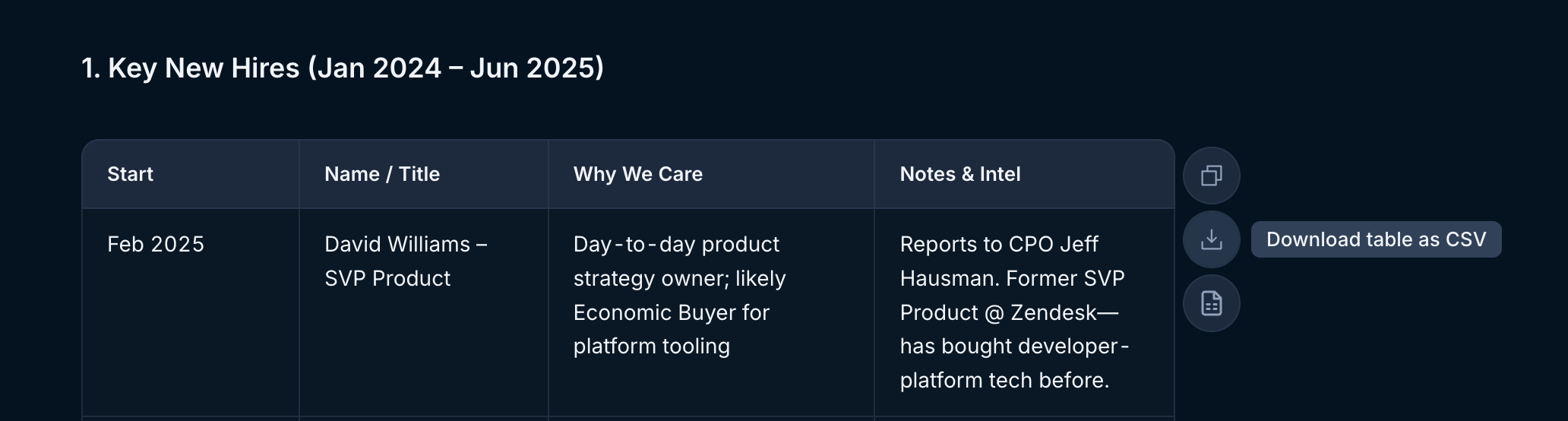
Download table as CSV
Export table to Google Sheets
To export directly to Google Sheets, hover over the desired table and select the “Export to Google Sheets” option. If you’re already authenticated with Google, your table will automatically open in Sheets. Otherwise, you’ll need to complete the Google authentication process before attempting to export again.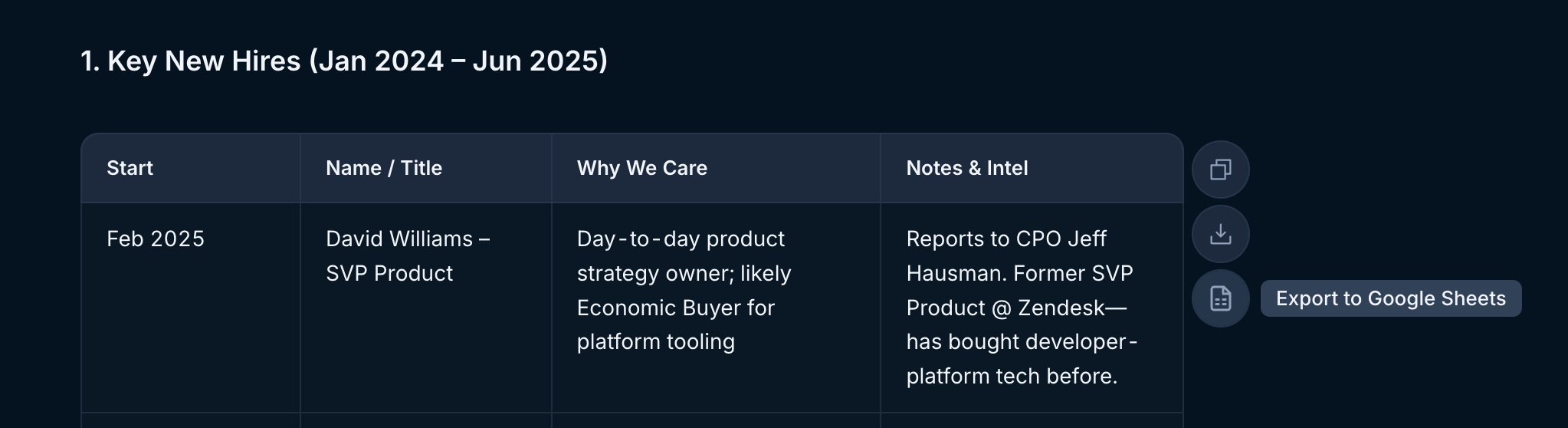
Export to Google Sheets
Copy thread content
Additionally, you can copy thread content directly to your clipboard for seamless integration into your workflow. Access the thread toolbar at the end of any message and select the Copy message icon.
Copy thread content