Upload files from your device
In a account detail page, open the Files tab toward the bottom of the page. Click Add Files and select Upload from device.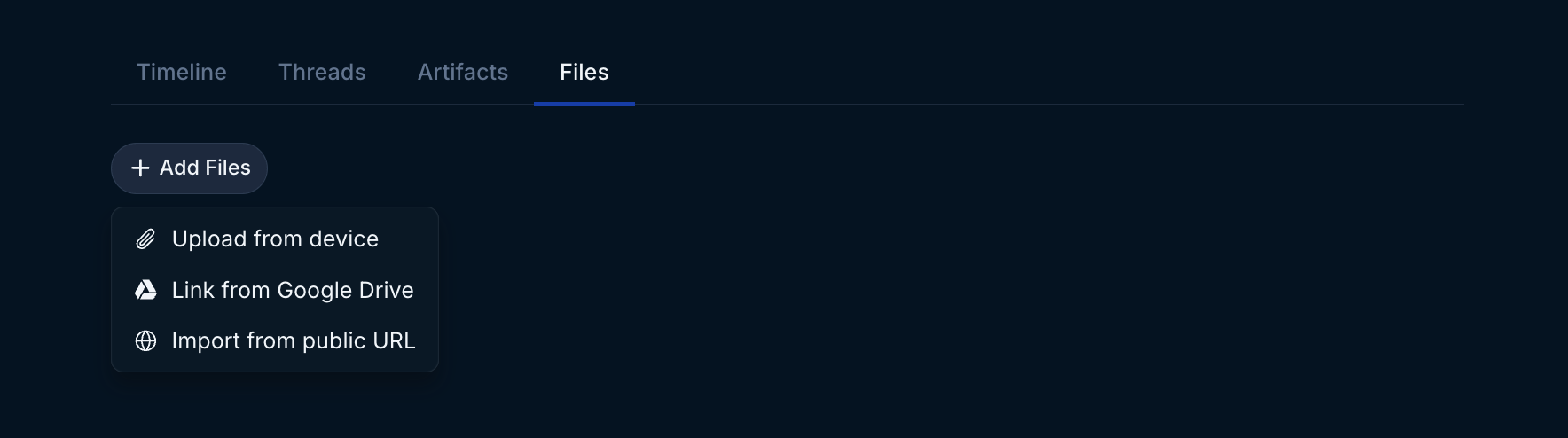
File Upload
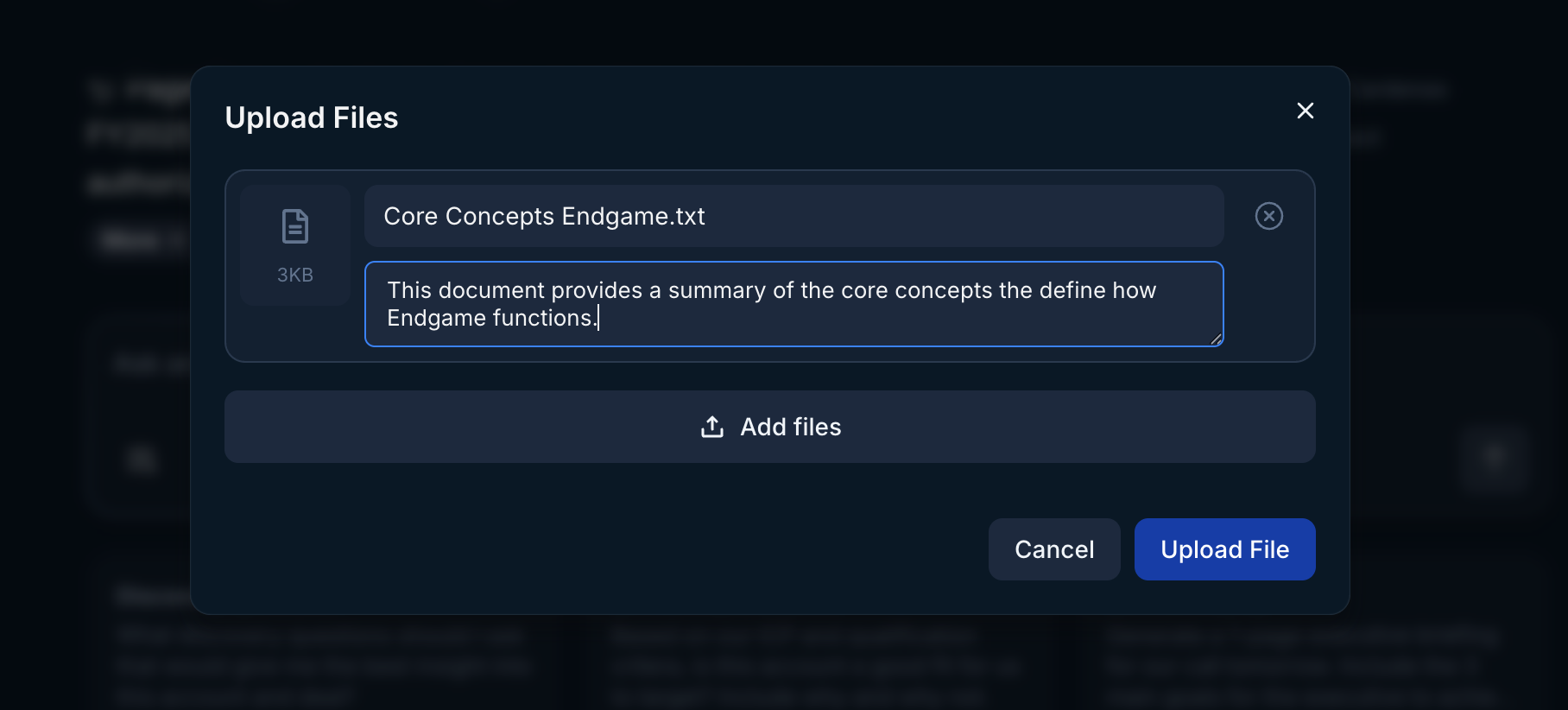
File Upload Flow
Link files from Google Drive
In a account detail page, open the Files tab toward the bottom of the page. Click Add Files and select Link from Google Drive.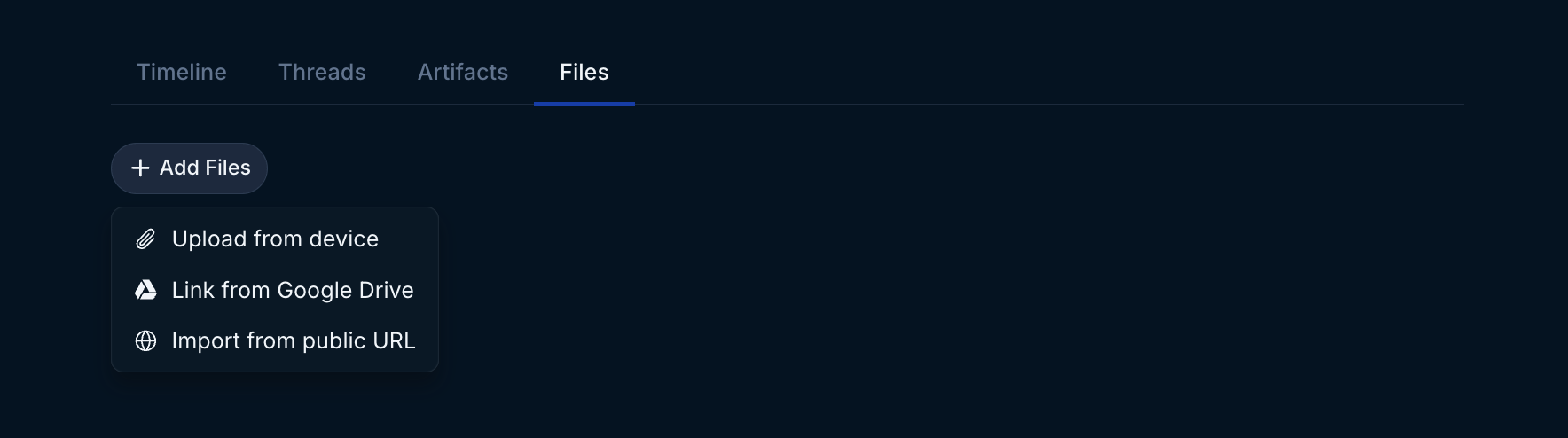
File Upload
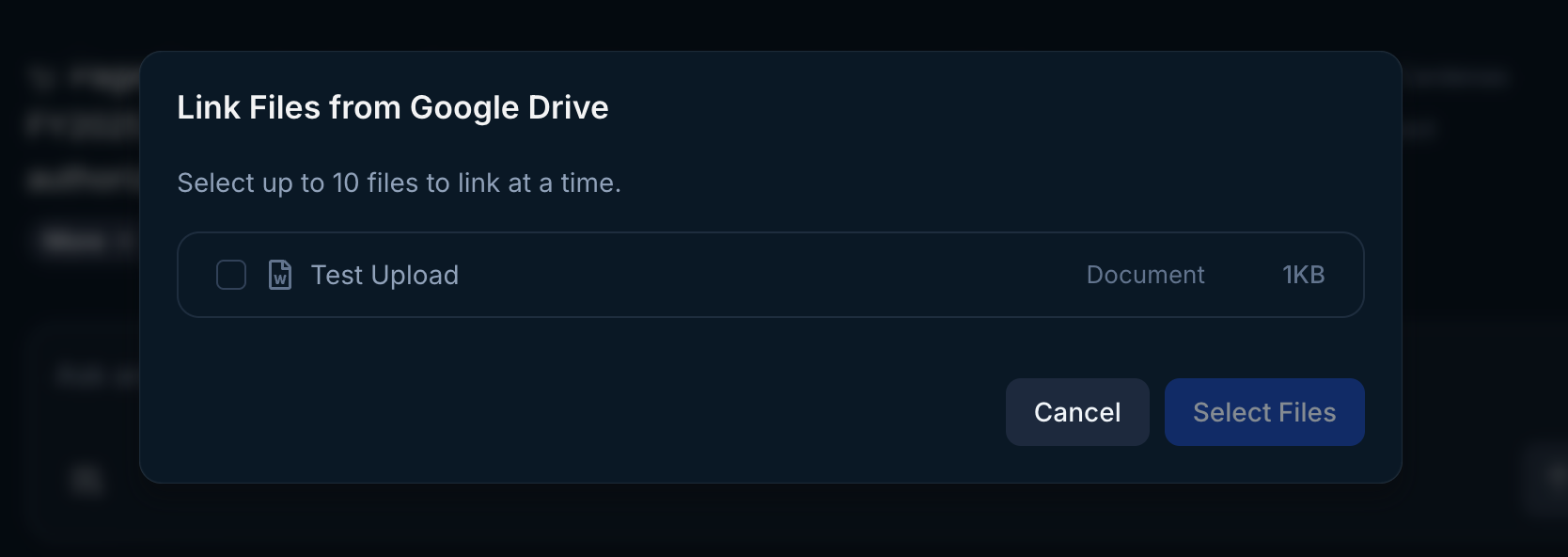
Google File Select
Updating linked files
Your Google Drive and URL files are automatically synced once per day, but you can trigger a manual sync anytime by hovering over the item and then clicking Sync.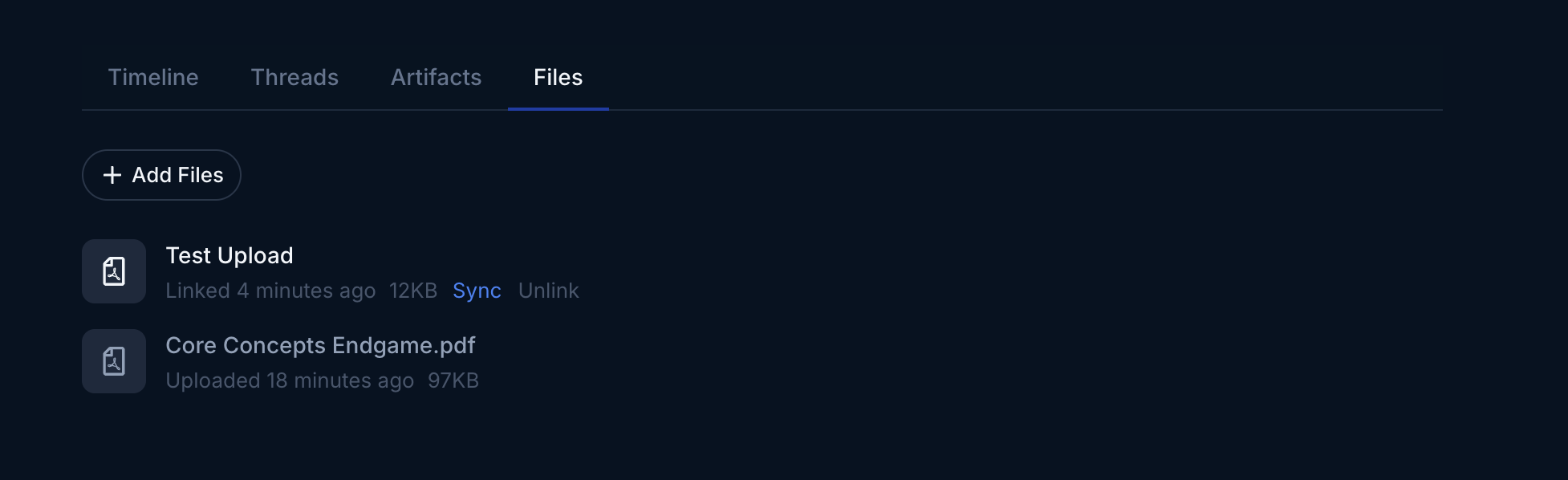
Sync Google Drive and URL Files
Import files from a public URL
In a account detail page, open the Files tab toward the bottom of the page. Click Import from public URL.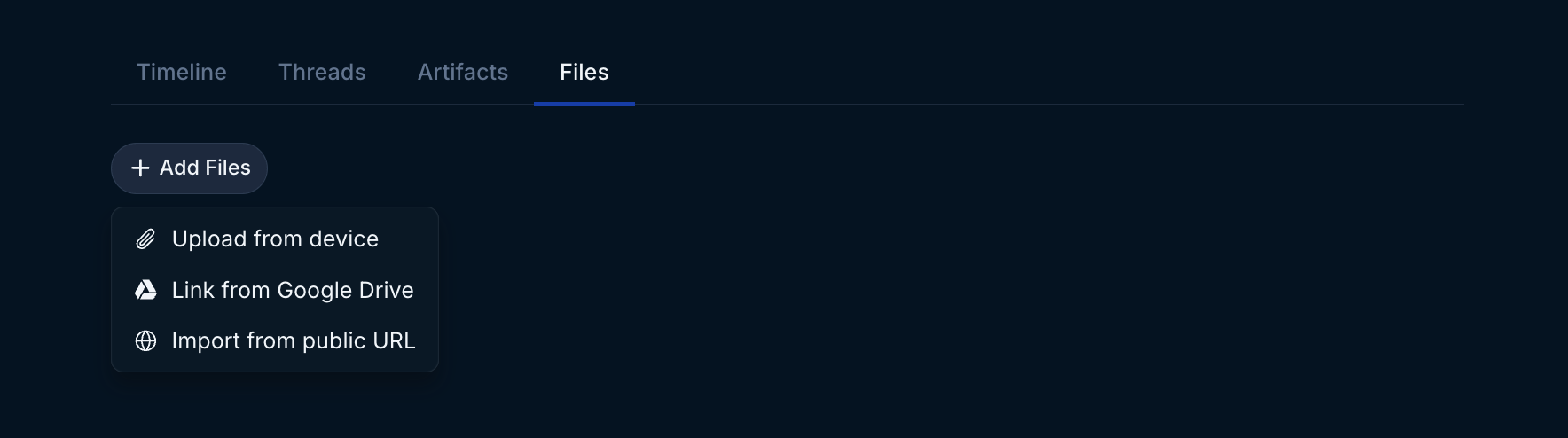
File Upload
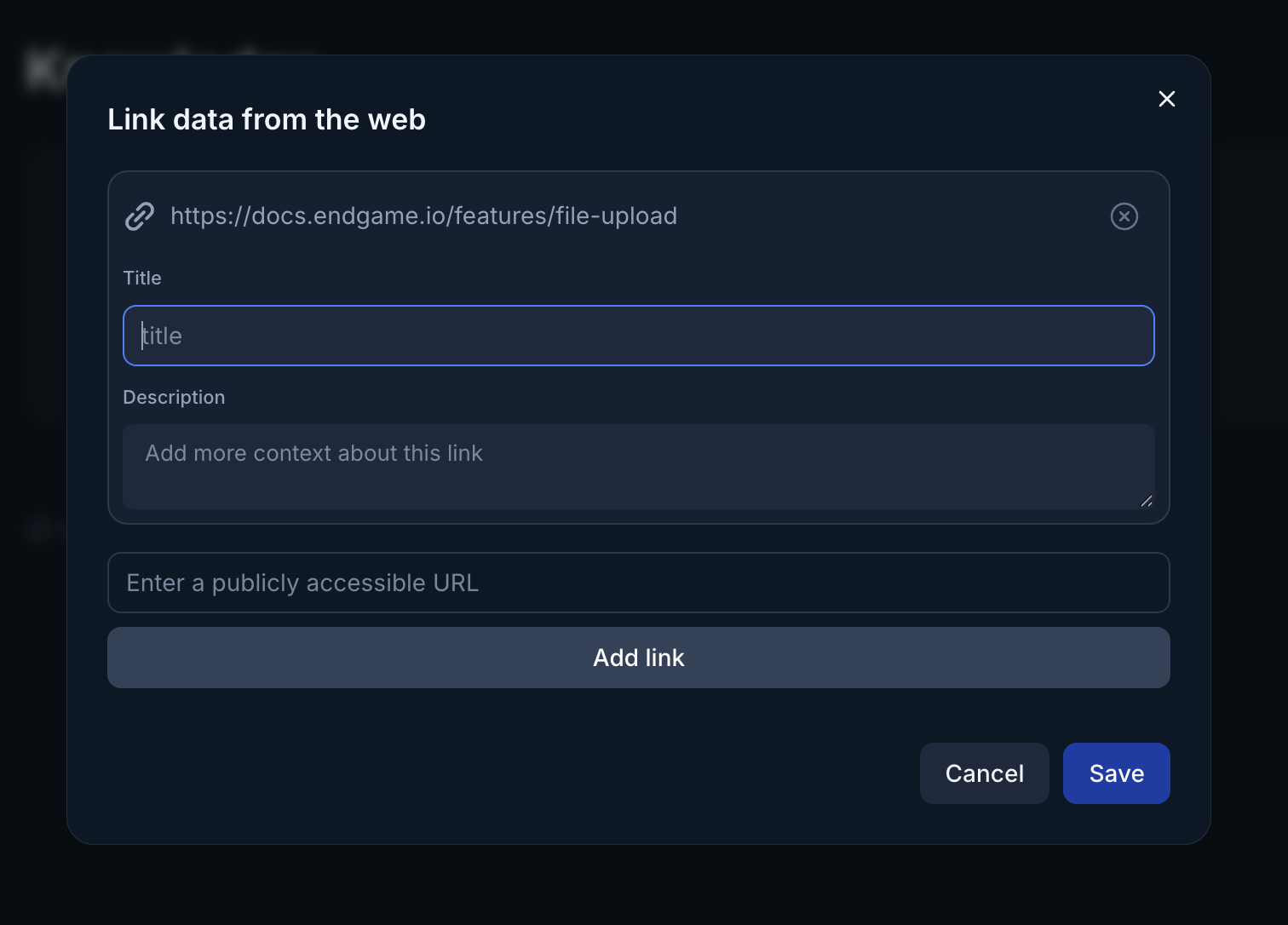
Import from public URL
Remove files
Once your files are uploaded or linked, you can delete or unlink them anytime by hovering over the item and then clicking Delete or Unlink. By deleting or unlinking the file you ensure that information associated with that file will no longer be present in new chat responses.Application Admins have the ability to delete or unlink any folder or file regarless of ownership
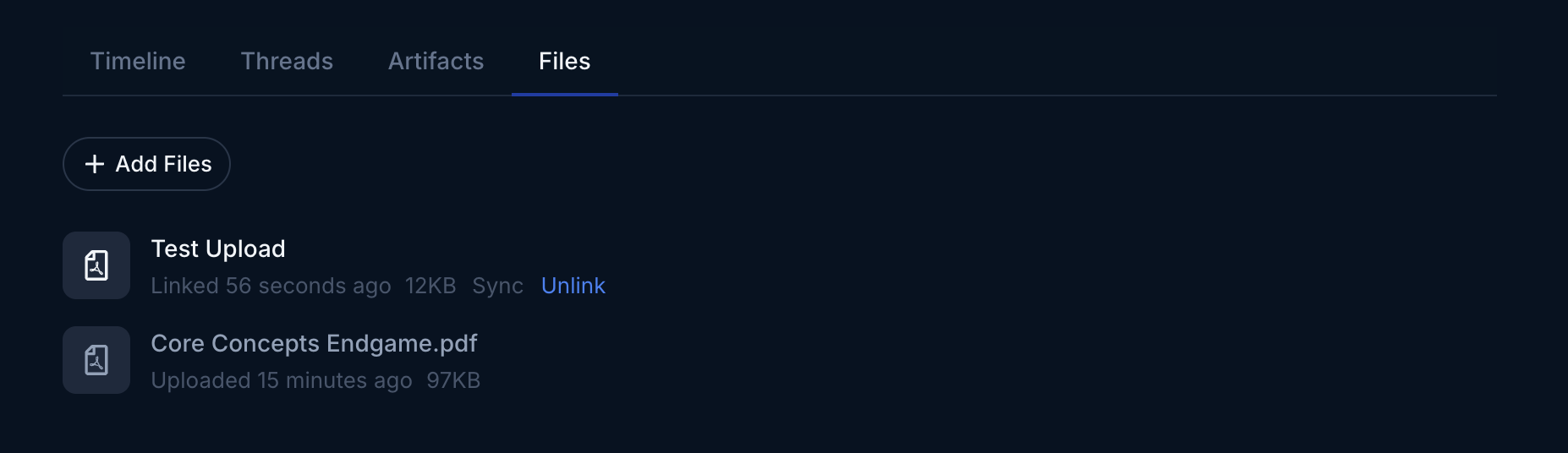
Delete or Unlink Files
File sync frequency
| Knowledge source | Frequency |
|---|---|
| Google Drive | automatically 1/day - option for manual sync anytime |
| Public web URL | must trigger manual sync |
| Personal upload | must re-upload for new content |