What is the Endgame MCP Server?
The Endgame MCP (Model Context Protocol) Server allows AI assistants like Claude Desktop to directly communicate with Endgame. Once connected, you can prompt Endgame to get insights, search conversations, and access customer information without leaving your AI assistant. Think of it as giving your AI assistant the ability to “Ask Endgame” questions, just like starting a new thread in the Endgame platform.What You Can Do
With the Endgame MCP Server connected to Claude Desktop, you can:- Ask about accounts: “Ask Endgame what the big accounts are”
- Get customer insights: “Ask Endgame about recent customer feedback on pricing”
- Search conversations: “Ask Endgame for enterprise deal insights”
- Query any information: “Ask Endgame what challenges customers are facing”
Getting Started
Step 1: Get Your API Key
- Log in to Endgame
- Navigate to Settings → API Keys - you will only be able to view your api keys, you won’t see the other keys generated by people on your team
- Create a new API key
- Copy and save your token securely (you won’t be able to see it again!)
- Take note of your org ID (a number starting with a ‘5’ or ‘6’ at the top of the API Keys page)
You must be an admin to create API keys.
Step 2: Configure Claude Desktop
Open the Claude Desktop instructions below your api keys. Click on Download to start the installation process.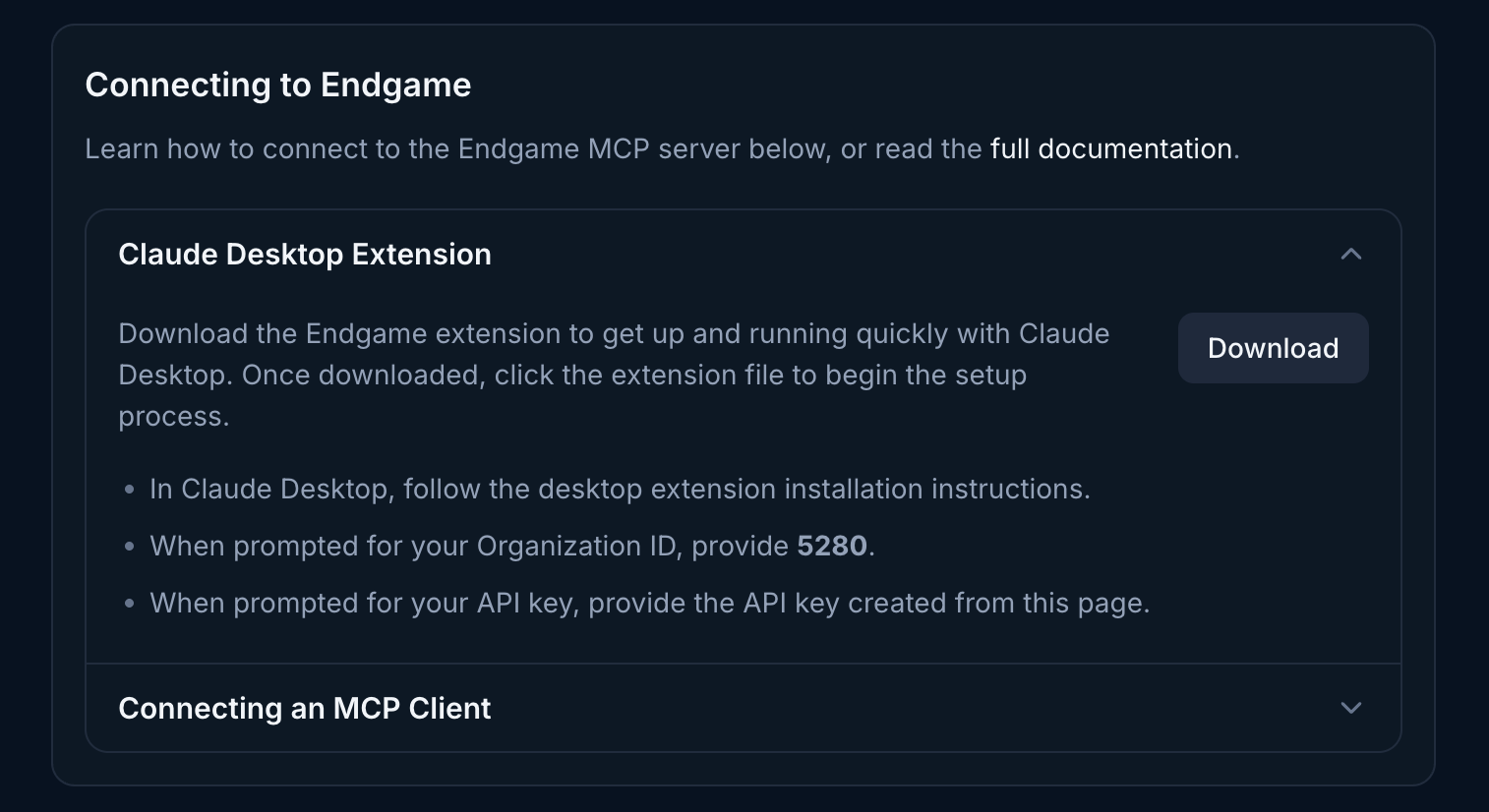
Claude Desktop Instructions
- In Claude Desktop, follow the desktop extension installation instructions.
- When prompted for your organization ID, locate the number starting with a ‘5’ or ‘6’ at the top of the API Keys page.
- When asked for your API key, provide the API key you created.
How to Use It
Simply ask Claude to “Ask Endgame” followed by your question:- “Ask Endgame what our top enterprise accounts are focused on”
- “Ask Endgame about recent pricing objections”
- “Ask Endgame for customer feedback from the last quarter”
- “Ask Endgame what competitors are being mentioned”
prompt-endgame tool to create a thread in Endgame and return the response directly in your conversation.
Available Tools
| Tool name | Description | Parameters | Parameter Description |
|---|---|---|---|
| prompt_endgame | This tool is the primary method by which other LLM tools communicate with Endgame. This tool is used to prompt Endgame to get an answer to a question. If a response is taking too long to return, it will return the necessary information needed to follow up with the in progress request. | prompt string REQUIRED threadId string | The prompt to be sent to endgame The thread ID to append the thread message to (will create a new thread if not provided) |
| message_followup | This tool is the primary method by which other LLM tools can follow up with a posted thread message. If a message takes too long to generate, the necessary IDs to continue listening for a response are provided from the prompt_endgame tool. LLMs will be instructed to call this tool to collect the status of the message they posted. | operation_id string REQUIRED | The unique identifier of the message the LLM should follow up on. |
| queue_thread_message | Similar to prompt_endgame, this tool can be used to send a prompt to Endgame. Instead of waiting for a response, it will immediately return the IDs of the newly created message and thread that correspond with the new thread message. This can be useful for programmatic environments, where a response is needed immediately. | prompt string REQUIRED url string state string | The prompt to be sent to endgame This tool can also post the resulting message to a webhook, if a URL is provided. Once a message is successfully created or experiences an error, the resulting message will be sent to the provided URL. A URL state option that will be forwarded to the webhook upon completion. This can be used to guarantee authenticity of requests sent to the webhook URL. |
| prompt_with_template | This tool can be used to prompt Endgame with a prompt template by providing the template’s ID. This tool also accepts additional context to pass along to Endgame in addition to the template if needed. This tool can also be configured to wait for a response, or immediately return the message and thread IDs, similar to the queue tool. | templateId string REQUIRED context string enqueue boolean | The ID of the Endgame prompt template to use Any additional context to be provided in the Endgame prompt, other than the template content. If set to true, will return the message and thread IDs immediately, instead of waiting for a thread response. This can be useful if making this call in a programmatic environment, rather than from an LLM. |
| queue_status | This tool can be used to check on the status of a thread message enqueued with either the queue_thread_message or prompt_with_template tools. This tool will return the state of the originally posted message and will report if it’s still in progress, has experienced an error, or complete. If complete, will include the Endgame thread message content. | messageId string REQUIRED threadId string REQUIRED | The ID of the message to check the status of. This will be returned from either the queue_thread_message, or prompt_with_template tools. The ID of the thread the message belongs in. This will be returned from either the queue_thread_message, or prompt_with_template tools. |
Important Notes
- Response Time: Complex queries can take 4-6 minutes to complete
- Rate Limits: Each API token has a daily usage limit
- Security: Keep your API token secure - anyone with the token can access your Endgame data
Troubleshooting
MCP server not appearing in Claude Desktop?- Verify your API token is correct
- Check the endpoint URL matches your organization
- Make sure you restarted Claude Desktop
- Open the settings menu (sliders icon) in your chat box
- Toggle the Endgame connector off and on
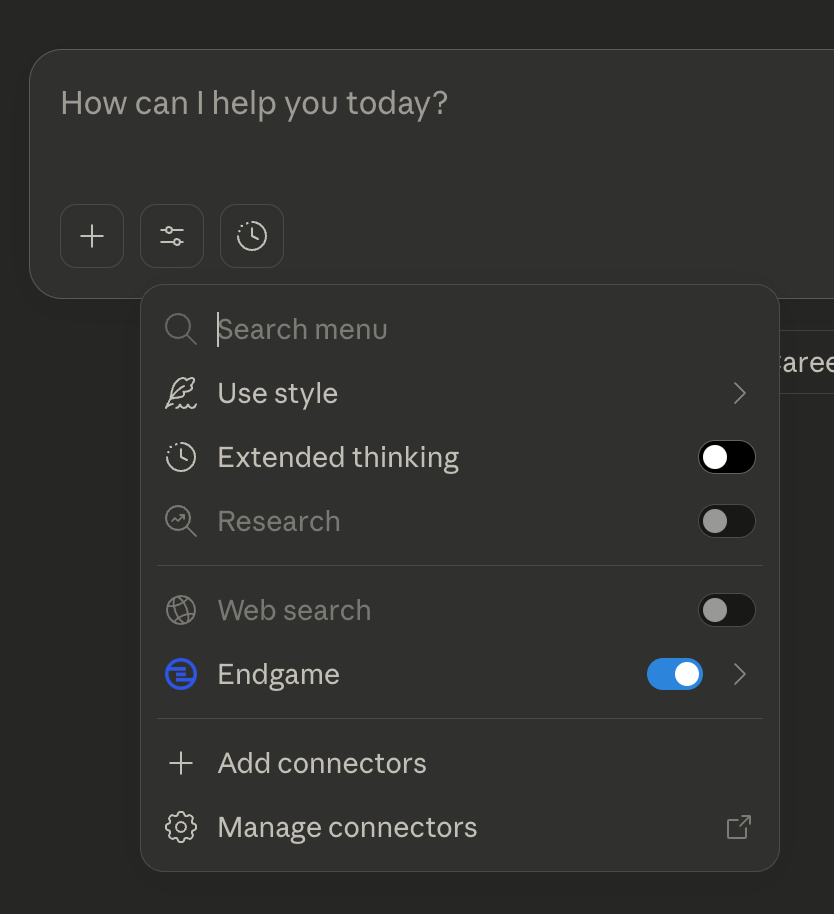
Toggle Endgame Connector
- Your API token may be invalid or expired
- Create a new token in Settings → API Keys
- You’ve exceeded your daily limit
- Wait until tomorrow or contact your administrator