Workspace restrictions
Apps / Google Workspace / Drive and Docs Restrictions
A Google administrator must check this box or no external Google Drive applications will work in your workspace.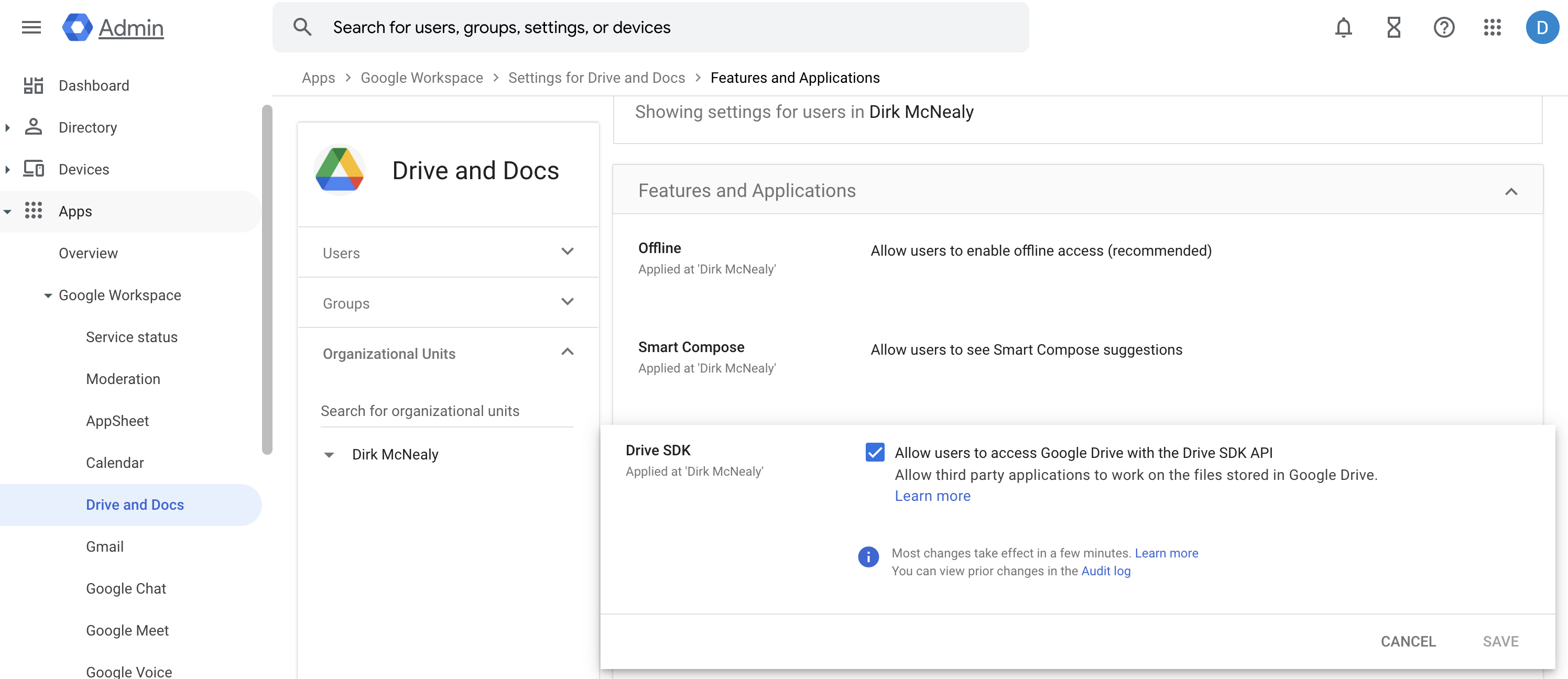
Enable Drive SDK
Security / API Controls / Settings Restrictions
If your workspace restricts third-party applications as shown below, you will need to either request administrator approval for Endgame or have an administrator add Endgame as an approved application in your organization’s configuration.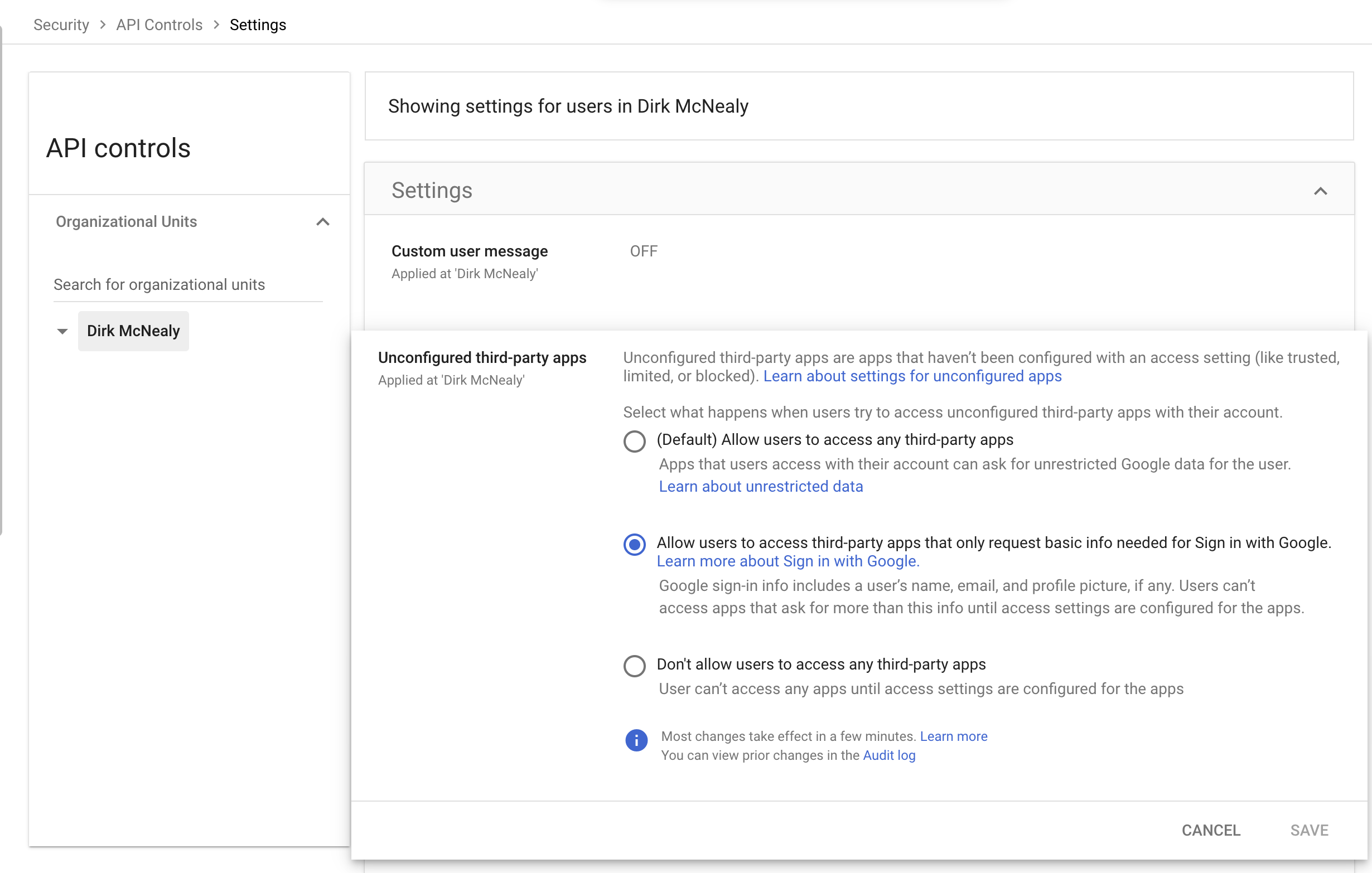
Goolge Drive blocking third party applications
- In Security → API Controls → App Access Control → Configure New APP
- Search for Endgame and select the client ID 828762795196-g4tpmtqgbeqvif542h1u5n3jkdgeo3mc.apps.googleusercontent.com from the list. The additional Endgame application listed is used for authentication purposes and is safe to configure alongside the primary application.
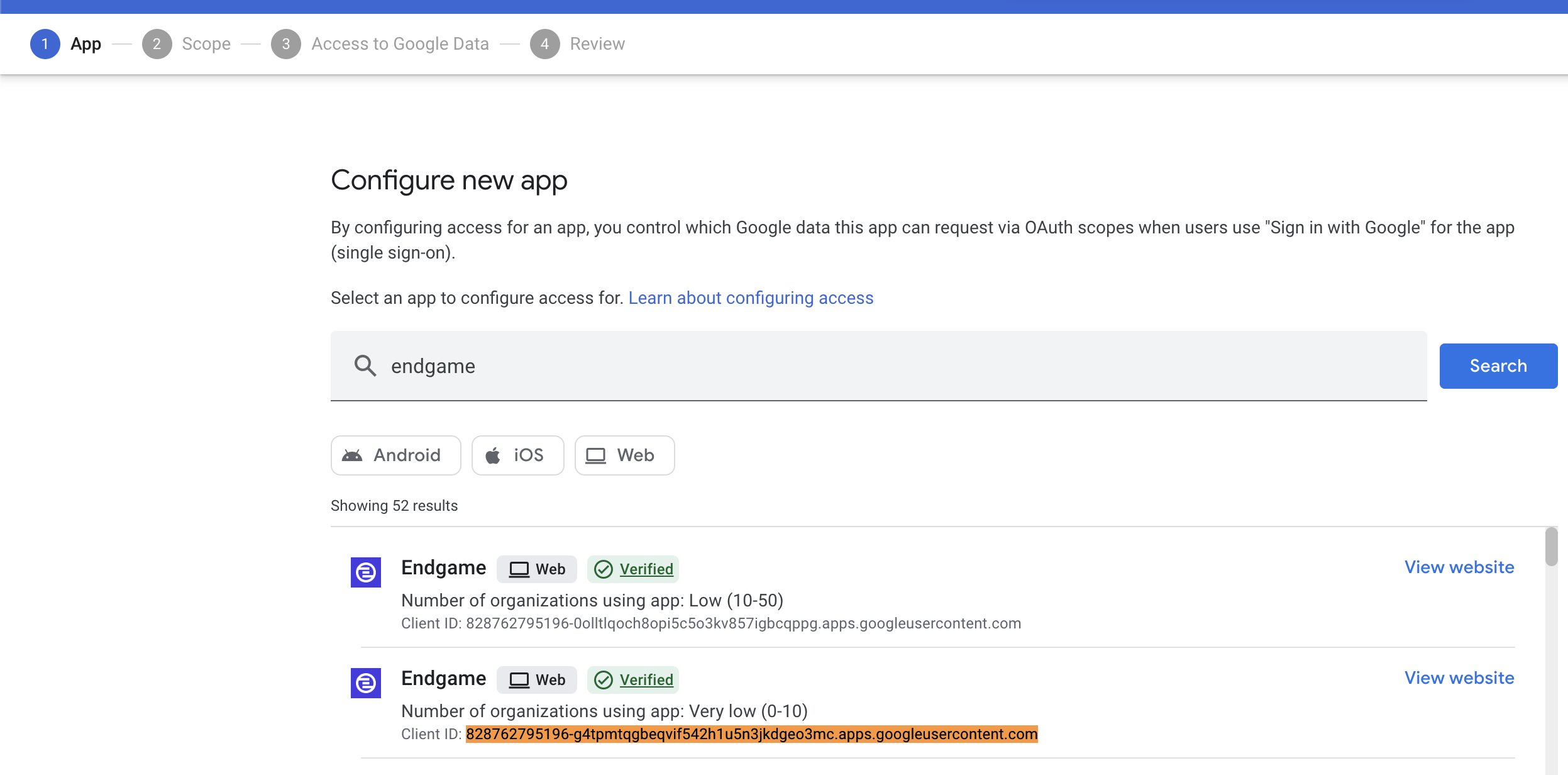
Configure new app in workspace
- Set the configuration to “Specific Google data” (this grants only the necessary permissions as requested). Trusted status is not required.
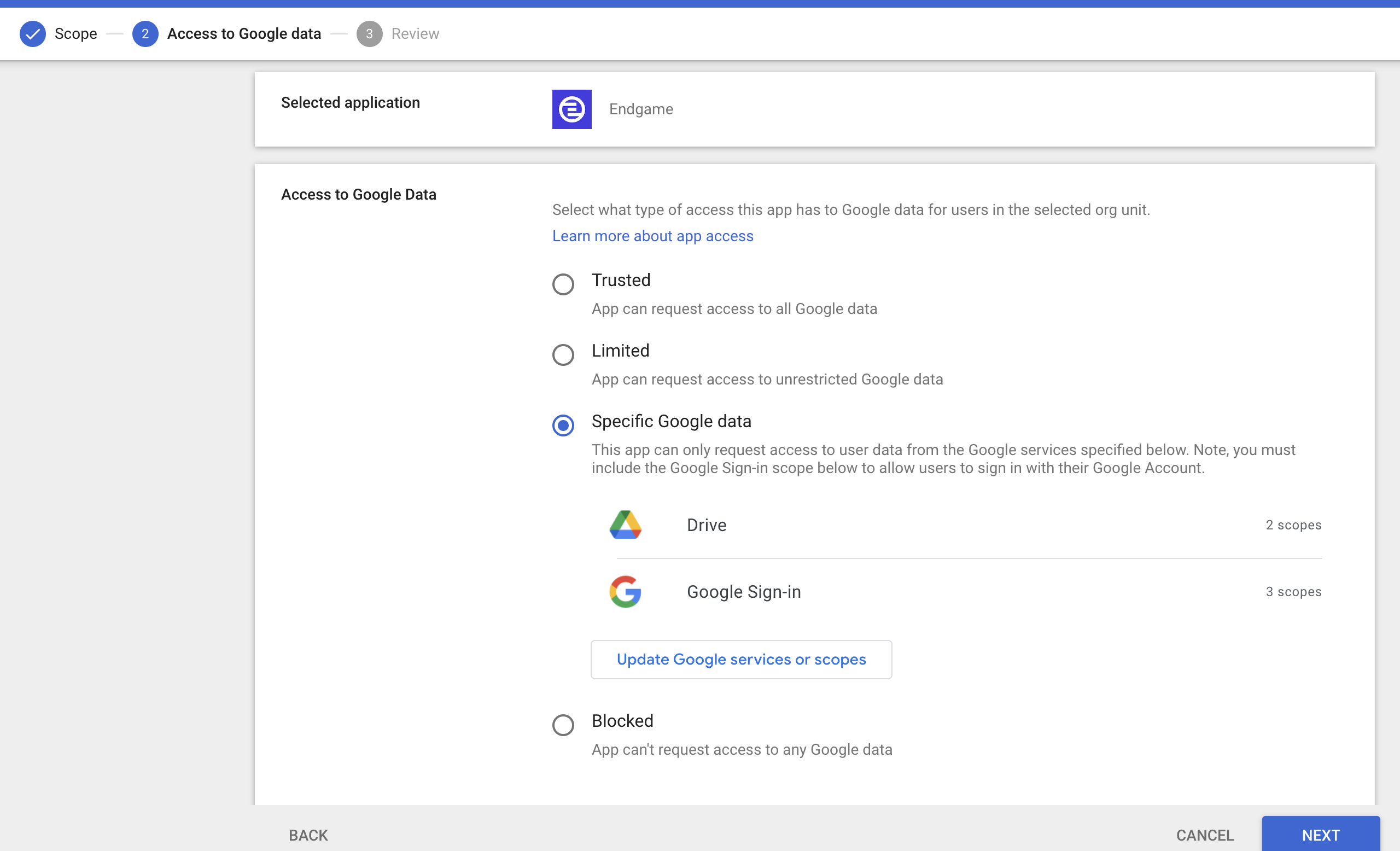
Grant data access in workspace